Routing
Routing helps Craft smartly handle requests to your site. When a request comes in to Craft, it checks to determine where to route the request.
The checks detailed below explain how this process works. This information can helpful to you when troubleshooting template loading, plugin action URLs, dynamic routes, and unexpected 404 errors.
Here is how Craft handles each request:
Should Craft handle this request in the first place?
It’s important to keep in mind that Craft doesn’t get involved for every request that touches your server, but only requests that go to your
index.phpfile.The
.htaccessfile that comes with Craft (opens new window) will redirect all requests that don’t match a directory or file on your web server over toindex.phpbehind the scenes. But if you point your browser directly at a file that does exist (such as an image, CSS, or JavaScript file), your web server will serve that file directly without loading Craft.Is it an action request?
Action requests either have a URL that begins with
actions/(or whatever your actionTrigger config setting is set to), or anactionparameter in the POST request or the query string.Craft routes action requests to a controller action that perform actions. Craft has system Controller actions for core actions, but plugins may also have Controllers that define their own custom actions.
The request doesn’t necessarily end after a controller call. The controller may allow it to keep going.
Is it an element request?
If the URI matches an element’s URI, Craft lets the element decide how to route the request. For example, if an entry’s URI is requested, then the entry will route the request to the template specified in its section’s settings, with an
entryvariable predefined, set to the requested entry.Modules and plugins can override element routes using the EVENT_SET_ROUTE (opens new window) event.
Does the URI match a route or URI rule?
If the URI matches any dynamic routes or URI rules, the template or controller action specified by it will get loaded.
Does the URI match a template?
Craft will check if the URI is a valid template path. If it is, Craft will return the matched template.
If any of the URI segments begin with an underscore (e.g.
blog/_archive/index), Craft will skip this step.404
If none of the above checks are successful, Craft will throw a NotFoundHttpException (opens new window).
If Dev Mode is enabled, an error report for the exception will be shown. Otherwise, a 404 error will be returned using either your custom error template or Craft’s own default.
#Dynamic Routes
In some cases you want a URL to load a template, but you don’t want the URI to match the template path.
A good example of this is a yearly archive page, where you want the year to be one of the segments in the URL (e.g. blog/archive/2018). It would be silly to create a new template for every year. Instead, you should set up a new route.
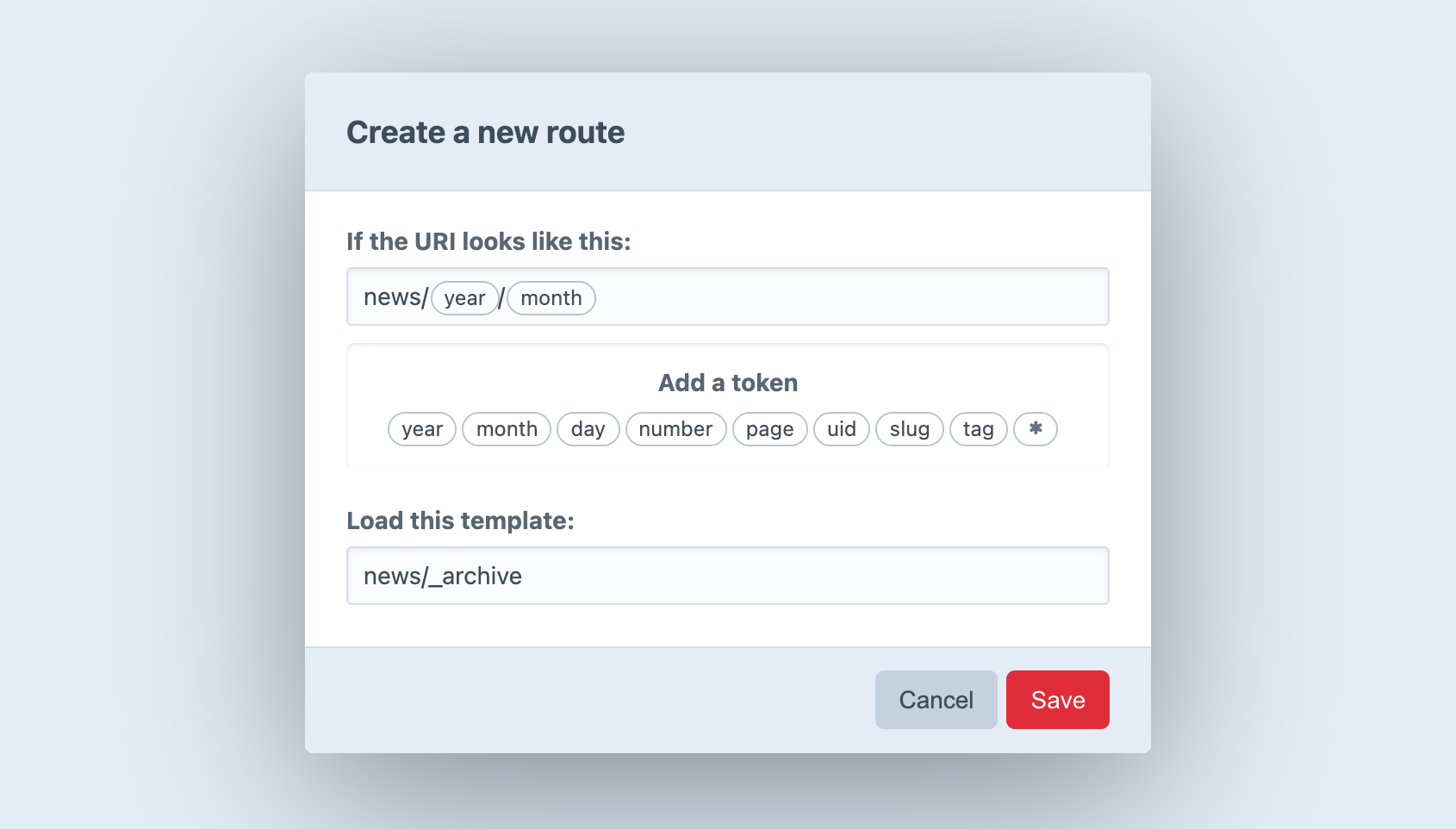
#Creating Routes
To create a new Route, go to Settings → Routes and choose New Route. A modal window will appear where you can define the route settings:
- What should the URI look like?
- Which template should get loaded?
The first setting can contain “tokens”, which represent a range of possible matches, rather than a specific string. (The year token, for example, represents four consecutive digits.) When you click on a token, Craft inserts it into the URI setting wherever the cursor is.
If you want to match URIs that look like blog/archive/2018, type blog/archive/ into the URI field and choose the year token.
Route URIs should not begin with a slash (/).
After defining your URI pattern and entering a template path, press Save. The modal will close, revealing your new route on the page.
When you point your browser to https://my-project.tld/blog/archive/2018, it will match your new route, and Craft will load the specified template.
The value of the year token will also be available to the template as a variable called year.
#Available Tokens
The following tokens are available to the URI setting:
*– Any string of characters, except for a forward slash (/)day– Day of a month (1-31or01-31)month– Numeric representation of a month (1-12 or 01-12)number– Any positive integerpage– Any positive integeruid– A v4 compatible UUID (universally unique ID)slug– Any string of characters, except for a forward slash (/)tag– Any string of characters, except for a forward slash (/)year– Four consecutive digits
#Advanced Routing with URL Rules
In addition to routes, you can define URL rules (opens new window) in config/routes.php.
return [
// Route blog/archive/YYYY to a controller action
'blog/archive/<year:\d{4}>' => 'controller/action/path',
// Route blog/archive/YYYY to a template
'blog/archive/<year:\d{4}>' => ['template' => 'blog/_archive'],
];
If your Craft installation has multiple sites, you can create site-specific URL rules by placing them in a sub-array, and set the key to the site’s handle.
return [
'siteHandle' => [
'blog/archive/<year:\d{4}>' => 'controller/action/path',
],
];
Craft also supports special tokens that you can use within the regular expression portion of your named parameters (opens new window):
{handle}– matches a field handle, volume handle, etc.{slug}– matches an entry slug, category slug, etc.{uid}– matches a v4 UUID.
return [
'blog/<entrySlug:{slug}>' => 'controller/action/path',
];
#Accessing Named Parameters in your Templates
URL rules that route to a template (['template' => '<TemplatePath>']) will pass any matched named parameters to the template as variables.
For example, with this URL rule:
'blog/archive/<year:\d{4}>' => ['template' => 'blog/_archive'],
If you access https://my-project.tld/blog/archive/2018, your blog/_archive.twig template will get loaded a year variable set to 2018.
<h1>Blog Entries from {{ year }}</h1>
If you define a wildcard token (*) in the control panel, it will automatically be available as a named parameter called any.
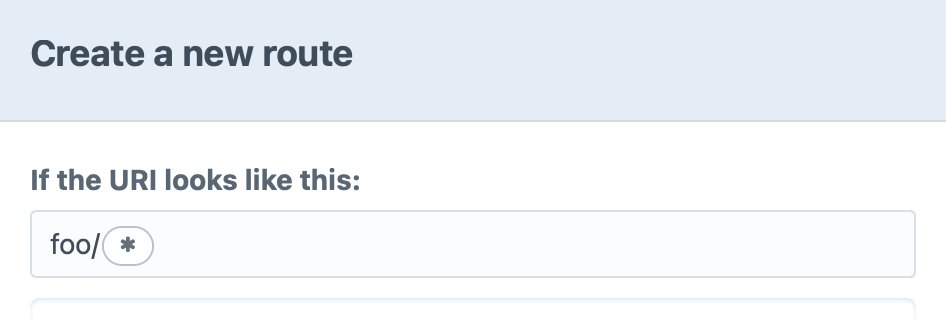
The template for my-project.tld/foo/some-slug could then use {{ any }}:
It seems you’re looking for `{{ any }}`.
{# output: It seems you’re looking for `some-slug`. #}
#Accessing Named Parameters in your Controllers
To access named parameters in your controllers, you will need to add the parameter(s) to your controller’s action definition.
For example, with this URL rule:
'blog/archive/<year:\d{4}>' => 'controller/action/foo',
Your controller method would be:
public function actionFoo(int $year = null)
{
// ...
}
#Error Templates
You can provide your own error templates for Craft to use when returning errors on the front end.
When an error is encountered, Craft will look for a template in your templates/ directory, in the following order:
- A template matching the error’s status code, like
404.twig. - For a 503 error, a template named
offline.twig. - A template named
error.twig.
You can tell Craft to look for the error template in a nested template directory, using the errorTemplatePrefix config setting.
If Craft finds a matching error template, it will render it with the following variables:
message– error messagecode– exception codefile– file that threw the exceptionline– line in which the exception occurredstatusCode– error’s HTTP status code
Custom error templates are only used when Dev Mode is disabled. When it’s enabled, an exception view will be rendered instead.