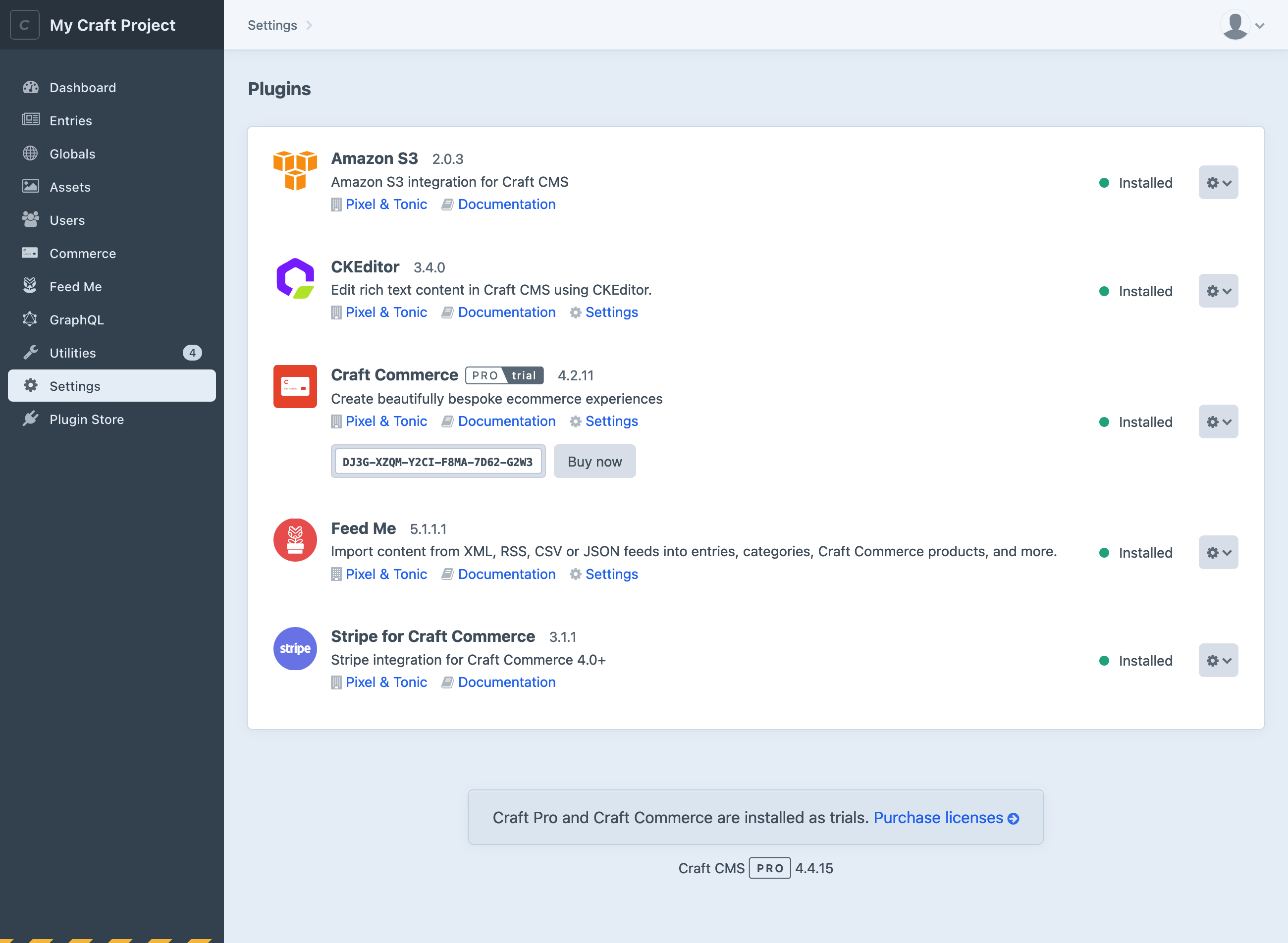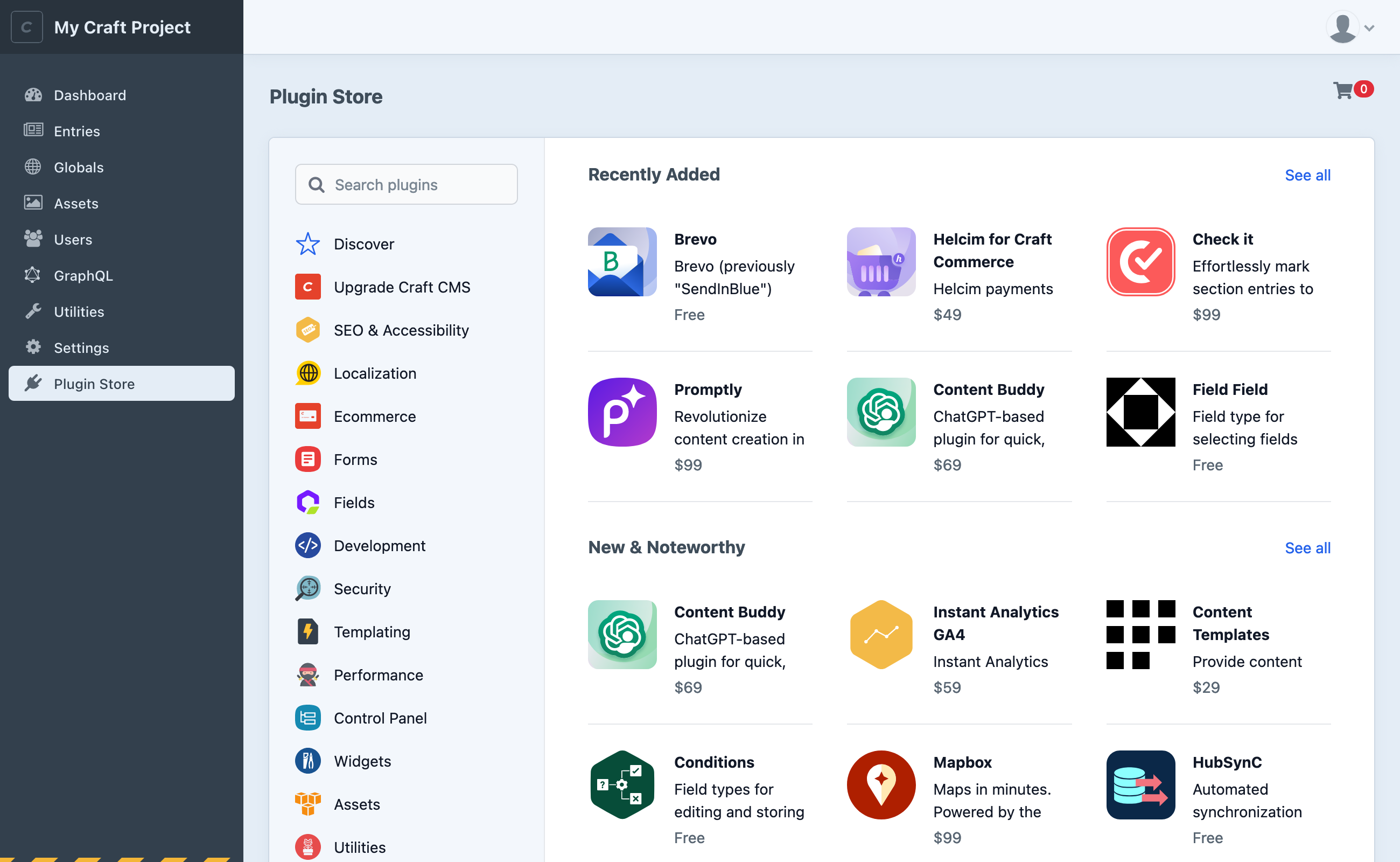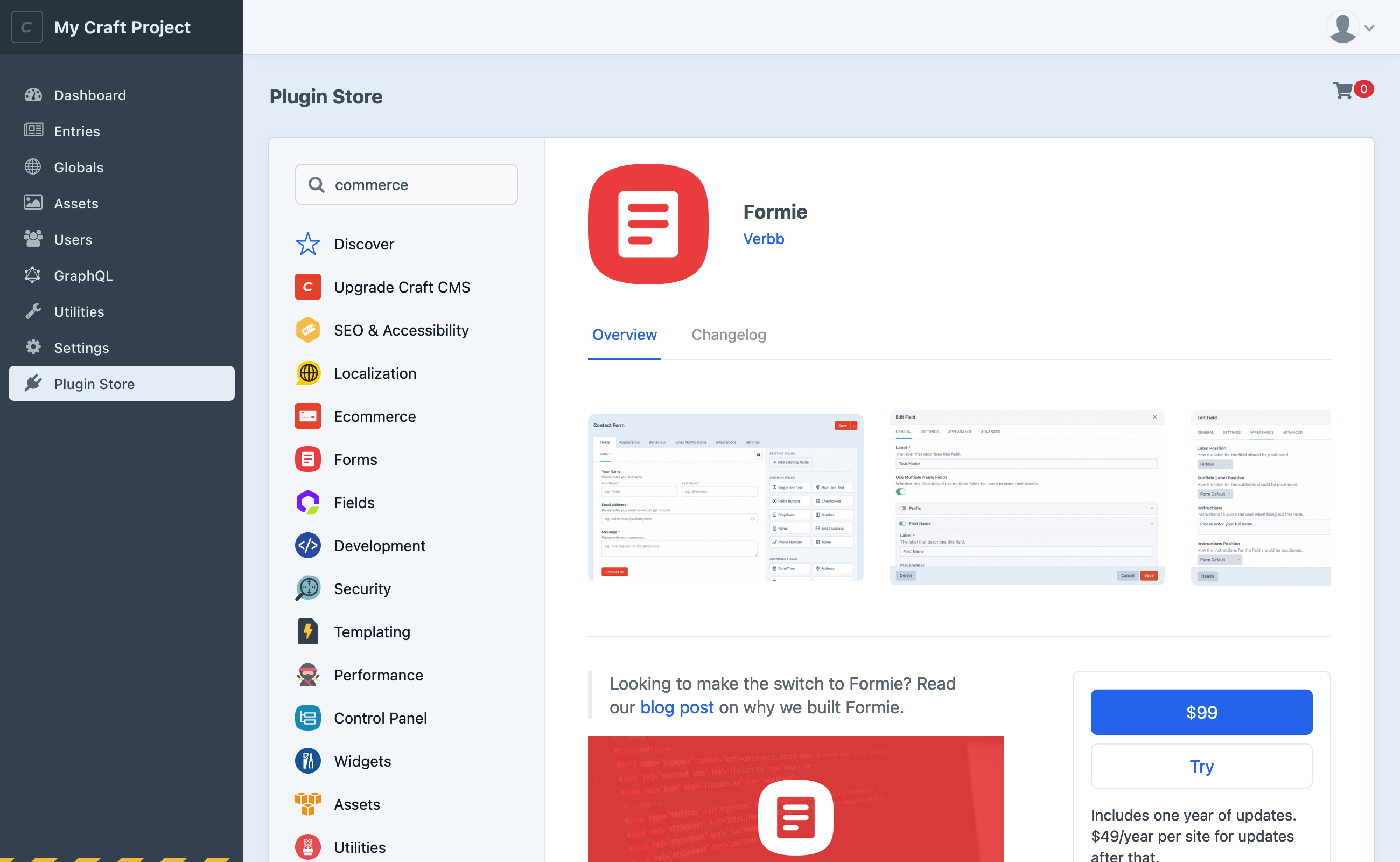Plugins
Plugins extend Craft’s core functionality. They can introduce new dashboard widgets, field types, control panel sections, Twig features, workflow actions, third-party integrations, and more.
#What’s a Plugin?
A plugin is a software package that supplements or alters Craft’s internal functionality. Under the hood, plugins are a superset of Yii modules (opens new window), an opinionated collection of models, controllers, services, and other system components. This gives Craft plugins a strong design foundation, in turn providing a reliable and consistent experience for developers and users.
Every plugin is a Composer package, meaning they must be “required” by a project’s composer.json file before being installed. Only plugins required by a project will appear in the screen above—to find new plugins, visit the Plugin Store!
If you want to build your own plugin, check out Extending Craft.
#The Plugin Store
Craft’s control panel features a Plugin Store (opens new window) where you can discover hundreds of free and commercial plugins, install them with a single click, and purchase licenses.
If Craft is configured to disallow admin changes in the current environment, you won’t be able to install plugins. We recommend using a local development environment to install and test plugins, then deploy them (and any associated project config changes) to your live site.
To access the Plugin Store from the control panel, click Plugin Store from the global navigation menu. From there, you can discover new plugins via categories and curated lists.
Choose any plugin to learn more about its features, pricing, documentation, version history, and see screenshots of it in action.
The Plugin Store will only show plugins that are compatible with the version of Craft you are viewing it from. If you would like to view plugins for any Craft version, visit plugins.craftcms.com (opens new window).
#Installing a Plugin
Any compatible plugin can be installed by visiting its page in the control panel’s Plugin Store and clicking one of the Try or Install buttons in the sidebar.
#Via the Plugin Store
Free plugins can be installed by choosing Install from the plugin’s detail page. You’ll be taken to the plugin installer page, which will keep you updated with Craft’s status as it works through the installation.
Plugins that require a paid license can be trialed by choosing Try from the plugin’s detail page—this button appears in place of the Install button for free plugins.
When you install a paid plugin, you will immediately be issued a license key—but you are not required to pay while evaluating plugins in a development environment.
#Via the Composer
You may also install plugins with Composer (opens new window), by copying and pasting the commands from the Installation Instructions toolbox on its page in the Plugin Store. The command is actually two steps (but combined into one for convenience):
Require the plugin’s package, and allow dependencies to be updated (
-w):composer require craftcms/commerce -wUse Craft’s CLI to install the plugin by its handle, and run any migrations:
php craft plugin/install commerce(A plugin’s handle is provided in the installation command, and appears as the last segment in its Plugin Store URL.)
#Uninstalling a Plugin
To uninstall a plugin, follow these steps:
- Navigate to Settings → Plugins in the control panel;
- Click the settings icon for the plugin you wish to remove;
- Select Uninstall from the dropdown menu;
To completely scrub a plugin from your project, you must also remove the Composer dependency:
composer remove craftcms/commerce
Do not remove a plugin package with Composer before uninstalling it from the control panel or with Craft’s CLI. Many plugins include special migrations that perform essential database cleanup, and that is only possible if the source code remains at the time it is uninstalled.
This may require a multi-step deployment to ensure plugins are safely removed:
- Uninstall the plugin from the control panel or via the CLI;
- Commit and deploy the resulting project config changes;
- Remove the underlying package from
composer.json; - Commit and deploy your updated
composer.lock;
You can also uninstall a plugin with Craft’s CLI, using its handle:
php craft plugin/uninstall commerce
Keep in mind that using the CLI to uninstall a plugin does not remove the Composer dependency! You must still follow the directions above to fully remove the plugin package.
#Disabling a Plugin
Plugins may be temporarily disabled from the control panel or CLI:
php craft plugin/disable commerce
A disabled plugin is still installed (its configuration, database tables, and source code remain in place), but its code is not loaded, and to the rest of the system it appears as though it is not installed. Disabling a plugin that has a control panel section will cause it to disappear—but it will remain in the Settings → Plugins section so it can be re-enabled.
#Plugin Licensing
Plugins are licensed separately from Craft, but track which Craft license they are associated with.
#Buying Plugins
If you’ve tried a commercial plugin and are ready to purchase a license, you have a few options.
This is a perfect time to set up an organization (opens new window) in Craft Console. Organizations simplify the process of approving license purchases and organizing keys.
#Reminders 4.4.15+
At the bottom of every page in the control panel, Craft provides a summary of the installed software, and will alert you if there are any unpaid licenses. This is not an indication that you are in violation of licensing terms, or owe money—it’s just our way of letting you know what currently-active plugins you will need to pay for when your site launches.

Click Purchase licenses to add the required licenses to your cart on Craft Console. You may also copy the URL and send it to a coworker or client—it contains all the information we need to properly connect the license keys with your installation!
If you see a red banner at the top of the control panel, you may be running versions of plugins that a previously-paid license does not cover—say, as a result of Composer updating a package beyond what its license allows.
This article (opens new window) has more info about how we determine what versions of Craft (or plugins) a license covers.
#Plugin Store
From the control panel Plugin Store, choose the cart icon
Once you’ve completed the checkout process, your plugin installation will automatically become licensed.
If you purchase a plugin license separately from a Craft install or need to update a license key, visit Settings → Plugins in the relevant site’s control panel. From that listing, you can enter a new key or variable for any commercial plugin.
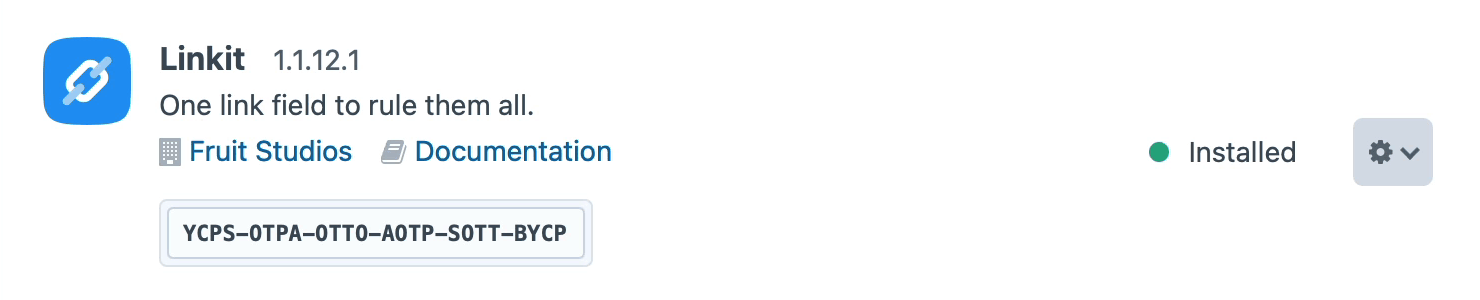
#Managing Plugin Licenses
You can manage all your plugin licenses from Craft Console (opens new window) account, by navigating to Licenses → Plugins within your personal account, or any organization (opens new window) you are a member of.
If you don’t have a Craft Console account yet, create one by visiting console.craftcms.com/register (opens new window).
#Claiming Licenses
When you register for Craft Console, we will automatically attach licenses purchased prior to the introduction of Craft ID (Craft Console’s predecessor) that match the email address you use.
If you can’t find a plugin license, visit Licenses → Claim License. You can enter its license key manually, or if you know the email address that was used for purchase, you can enter it in the Claim licenses by email address section. After verifying ownership of the email address, any unclaimed licenses associated with that email address will be added to your account.
#Safeguarding Plugin License Keys
By default, your plugin license key will be stored in the database and project config. If you wish, you may move that license key to a PHP constant or environment variable and set the key using the $MY_PLUGIN_KEY syntax.
Similarly, you can set Craft’s license key via the special CRAFT_LICENSE_KEY environment variable.
License keys are not sensitive in and of themselves. As long as a key is associated with a Craft Console account, it cannot be used by another Craft installation or claimed by another Console account. Therefore, it is perfectly acceptable to track Craft (license.key) and plugin keys (project config) in version control.
#Transferring Plugin Licenses
To authorize transfer of a plugin license to someone else’s Craft Console account, log into your Craft Console account, choose the license under Licenses → Plugins, and choose the Release License to release it from your account. Another person will then be able to claim the license for themselves from the Licenses → Claim License page of their Craft Console account.
You may also transfer a license directly to an organization you are a member of.
#Commercial Plugin Licensing
The Plugin Store requires that all commercial plugins follow Craft’s licensing model. This ensures licensing is safe and predictable for customers, while supporting a sustainable business model for plugin developers.
- They are free to try in development environments, but require payment to be used in production environments;
- Commercial licenses are a one-time fee per Craft installation, which comes with access to updates for one year after purchase;
- Additional updates can be available with an annual update fee;
- Licenses can be returned for a full refund within 30 days of purchase, no questions asked;
Additionally, all plugins in the Plugin Store must use either the MIT License (opens new window) or the Craft License (opens new window). Generally, free plugins will use the MIT License, and commercial plugins will use the Craft license.
#Plugin Support
Developer support is a specific service we include with Craft Pro licenses, but we do not require plugin developers to provide the same level of support for their plugins—free or commercial. You will need to check with each developer to learn about their support policies, so you and your clients know what to expect.
Sometimes, issues with plugins can be caused by temporary or permanent issues with external services. While we understand that this can be extremely frustrating, a plugin’s developer may have no control over the availability or reliability of those services.
If you feel that a plugin vendor isn’t providing a reasonable level of support for a commercial plugin license, please let us know by emailing support@craftcms.com with the name of the plugin, a description of your original issue, and a summary of any attempts to resolve directly with the developer.