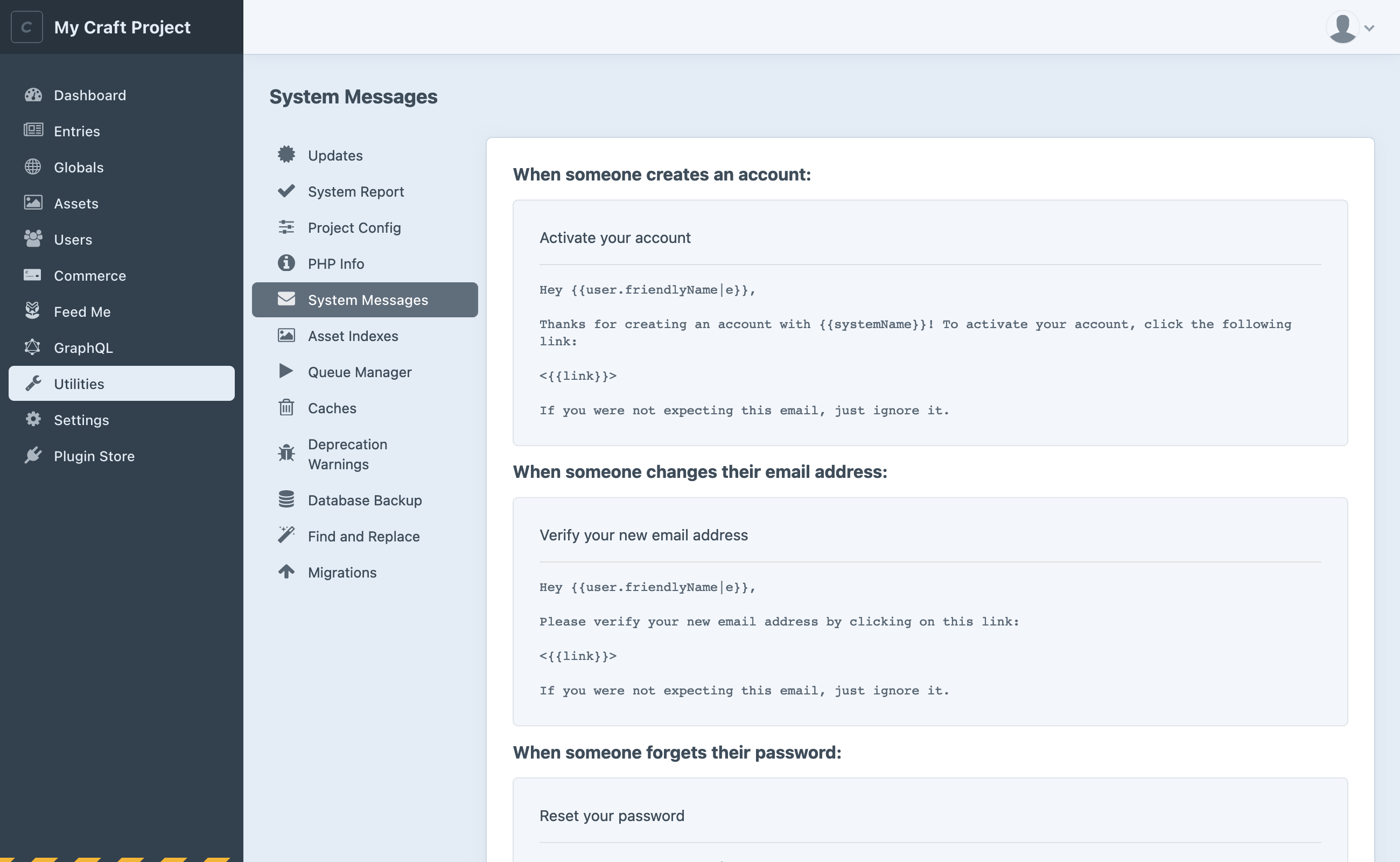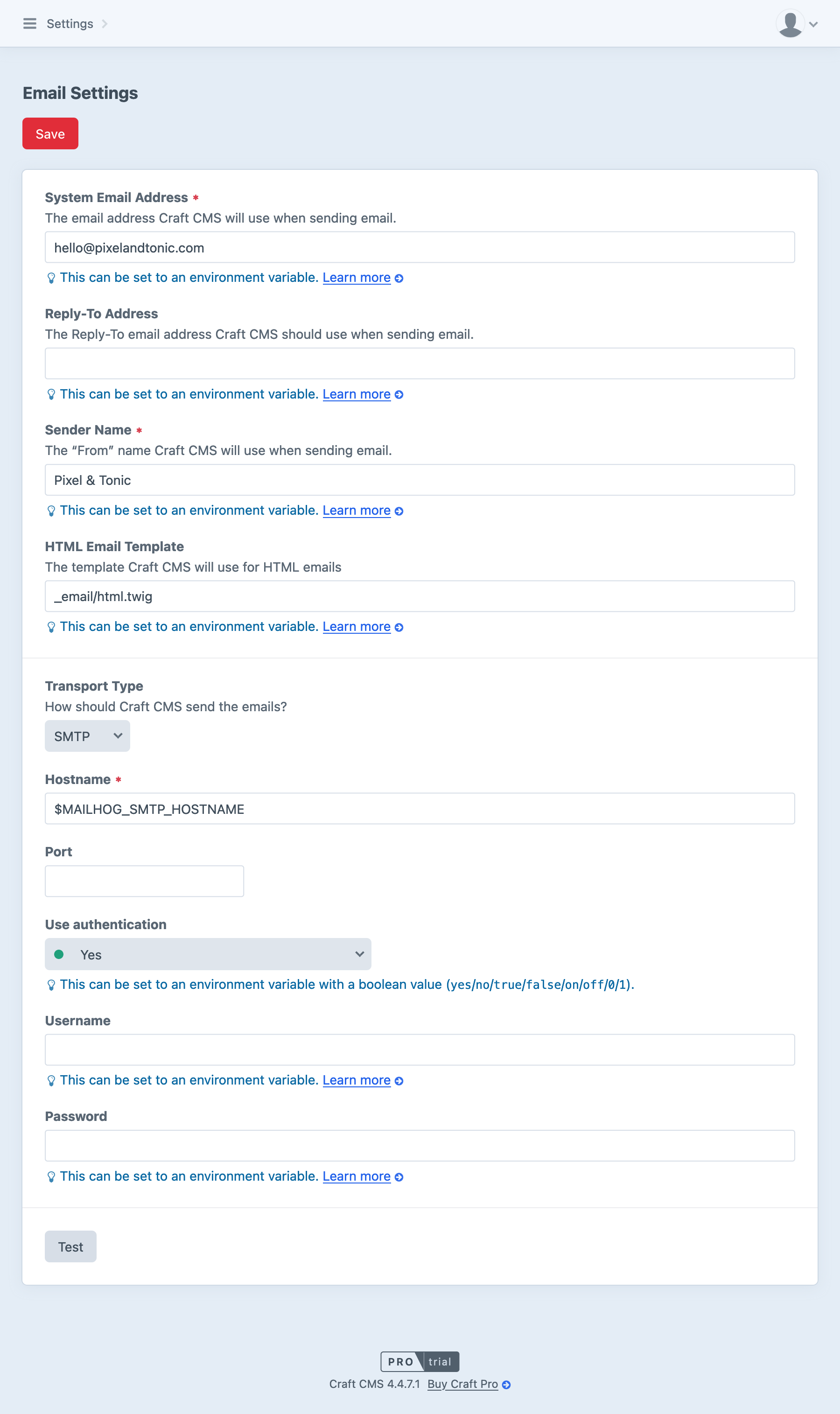Craft sends email in response to some user actions, like account activation, email verification, password resets, and testing email settings. All Craft editions are capable of sending emails, but system messages are only customizable in Pro.
Plugins may send email under other circumstances, either by registering a global system message, or using their own management tools.
#System Messages Pro
You can view and edit the built-in (and plugin-provided) email messages by navigating to Utilities → System Messages.
Click on any message to open a modal and edit its subject and body.
Running a multi-site installation? You can customize system messages on a per-site basis using the site selection menu in the upper-right corner of the message modal.
#Twig
The body of each system message is evaluated as a Twig template, then parsed as Markdown (opens new window). Subject lines may also include Twig.
The default templates include some basic output tags that take advantage of the variables Craft provides:
Hey {{user.friendlyName|e}},
Thanks for creating an account with {{systemName}}! To activate your account, click the following link:
<{{link}}>
If you were not expecting this email, just ignore it.
#Variables
Each system message (and subject line) is provided some special, context-specific variables, in addition to those available in normal Twig environments.
- All Messages
- These variables are available across all system messages:
emailKey: Handle or “key” of the message being sent—usually asnake_caseversion of its name, below.
fromEmail: Email address being used in the message’sFrom:header.
replyToEmail: Email address being used in the message’sReplyTo:header. Same asfromEmail, unless it was explicitly set in settings, or was overridden prior to sending.
fromName: Display name that was used to build theFrom:header. Reflects the Sender Name in settings, unless it was overridden prior to sending.
language: Language that the current message was defined for. This may agree with the site in use when the message was triggered, or the user’s preferred language.
- Account Activation
user: The Craft user element a message is being sent to.
link: A tokenized activation URL.
- Email Verification
user: The Craft user element a message is being sent to.
link: A tokenized verification URL.
- Password Reset
user: The Craft user element a message is being sent to.
link: A tokenized password reset URL.
When outputting user-provided values (like a username, email, or address), always use the escape (opens new window) filter. You can see the shorter version (|e) in use in the template, above.
Keep in mind that users may have different amounts of profile data populated when they register or reset their password. Include default or alternate text when the desired text may not be available:
{# Output a comma before the user’s name, or jump right to a punctuation mark: #}
Hello{{ user.fullName is not empty ? ", #{user.fullName}" : null }}!
#URLs
You may output element URLs just as you would in a front-end template. However, if you are linking to an arbitrary path, use the appropriate URL helper function, in Twig:
{# Forces a site URL: #}
{{ siteUrl('dashboard') }}
{# Forces a control panel URL: #}
{{ cpUrl('myaccount')}}
Using the agnostic url() function may generate incorrect URLs that reflect how an email was triggered rather than the kind of access the recipient has. For example, a user requesting a password reset link from the front-end will get the proper site URL, but the same email sent in response to an administrator’s action would be prefixed with the cpTrigger.
#Language
In addition to having site-specific messages, emails sent to a Craft user can use the t filter to localize strings based on their preferred language. Read more about static translations in the Sites documentation.
Plugins may register messages that are not sent to Craft users—in these cases (where we don’t know the recipient’s desired language), the current site’s language will be used.
#Image Transforms
Craft generates transforms for images used within emails prior to sending them. This ensures that no ambiguous URLs (opens new window) are included in an email, which could later point to an incorrect transform.
#Other Messages
Plugins may create and send email messages outside of system messages. For example, Commerce provides a user-configurable suite of messages and status-based triggers, rather than defining messages in the global space. The mailer will use the System Email
If you are unsure where an email is sent from (or how to edit it), check the system messages utility, then consult the documentation for any installed plugins.
#Settings
Craft uses a single configuration for its mailer component (opens new window), on the assumption that all email should flow through a single transport.
After making changes to your configuration, click Test at the bottom of the screen. Craft will attempt to send a message with the new settings; if you see a confirmation, apply the settings by clicking Save. Mail settings are stored in project config.
Craft only knows as much about delivery as the current transport can provide. For example, an adapter that calls a third-party HTTP API considers a send “successful” if the request completed nominally; therefore, a test may appear successful at first blush, but be undeliverable for an unrelated reason.
#System Address
All email will appear to be sent “from” this address. You may also set a Reply-To Address if the system address is not a real or monitored inbox.
Some plugins provide an option to override this address for messages that they send.
#HTML Template
If you wish to customize your emails’ structure or appearance, consider creating a template in your templates/ directory and selecting it, here.
This template is handled a bit differently than the normal Twig “layout” scheme—the body of the email is processed first, then passed to the template as a body variable:
<!DOCTYPE html>
<html lang="en">
<head>
<style>
/* Custom styles! */
</style>
</head>
<body>
<div class="email-wrapper">
<div class="email-header">
<img
class="email-logo"
src="{{ siteUrl('assets/images/email/logo.png') }}"
width="140"
alt="{{ siteName }}">
</div>
<div class="email-body">
{{ body }}
</div>
<div class="email-footer">
©{{ now.format('Y') }}, <a href="{{ siteUrl }}">{{ siteName }}</a>
</div>
</div>
</body>
</html>
Otherwise, this is a regular Twig environment, so all the filters, functions, global variables, tags, and tests are available to you—including element queries!
#Transport Adapters
Three adapters are provided with Craft, with more installable from the Plugin Store (opens new window). You can switch adapters at any time—each adapter exposes a Transport (opens new window) class that conforms to a consistent interface, allowing Craft and plugins to send email without worrying about the underlying implementation or service.
For the most reliable delivery, consider using one of the third-party transactional email service integrations, like Amazon SES (opens new window), Mailgun (opens new window), Postmark (opens new window), or Sendgrid (opens new window). These adapters all communicate with an API over HTTP instead of SMTP, and ultimately use their own, trusted origin to send email. In some situations, this is essential, as some ISPs and network maintainers will throttle or completely block outbound SMTP traffic.
These services often require non-invasive adjustments to your DNS records for proof-of-ownership and security.
#Gmail
Sends via an existing Google Gmail account. You must enable IMAP access (opens new window) in order to access a Gmail account over SMTP.
This adapter requires credentials for your Google account. If it is your only option, consider using an account that would not pose a security risk to you or your clients, should the password be compromised.
As of May, 2022, Google has phased out most support for “less-secure apps (opens new window),” in favor of App Passwords (opens new window).
#SMTP
A generic adapter for any SMTP connection. You must specify an SMTP host, but which remaining fields are required is dependent upon the server.
Some third-party platforms offer SMTP integrations paths, and do not require a custom adapter! DDEV, for instance, gives you a Mailpit (opens new window) instance for capturing and reviewing outbound email. When starting a project, DDEV will write some variables prefixed with MAILPIT_ into your .env file:
MAILPIT_SMTP_HOSTNAME="127.0.0.1"
MAILPIT_SMTP_PORT="1025"
You can use these in the adapter configuration by prefixing them with a dollar sign ($), or consume them via application configuration.
The default port for SMTP has traditionally been 25, but some networks completely block this traffic. Your SMTP server may support communication on an alternate port—usually 587.
#Sendmail
sendmail is a unix command-line tool for sending email. Unless a host has properly configured and documented their installation, sendmail tends to be extremely unreliable. As a spam prevention measure, most email providers will outright reject messages coming from unknown IP addresses.
This adapter only requires a “command,” and defaults to /usr/sbin/sendmail -bs.
#Development + Testing
In development environments, you can ensure all outbound email is sent to a single address with the testToEmailAddress setting.
Alternatively, the entire mailer component can be replaced via application config, should you want to use an entirely different transport for local development.