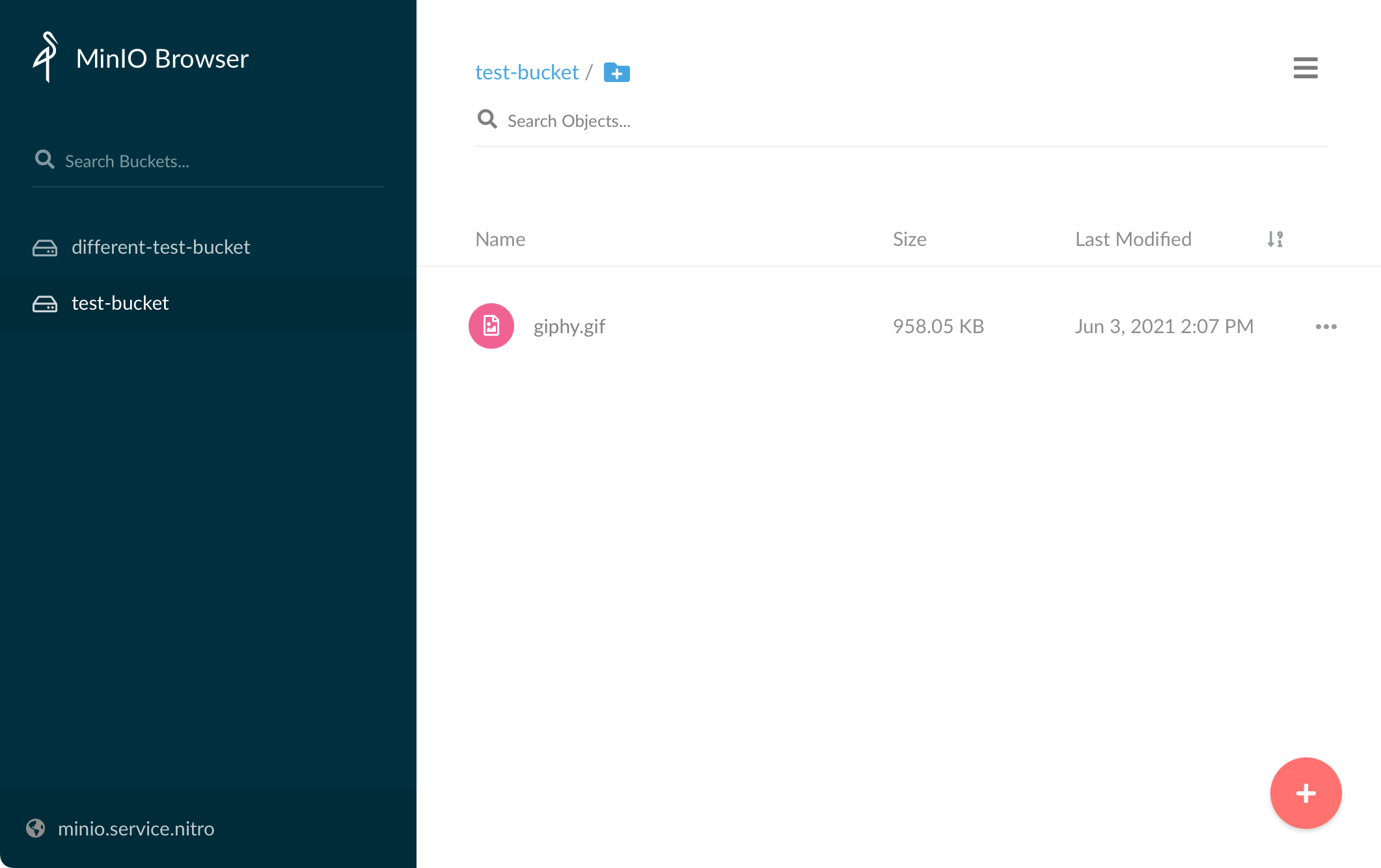MinIO
Nitro ships with MinIO, an S3-compatible server for local testing.
#Enabling MinIO
To enable MinIO, run nitro enable minio.
Nitro will prompt you to apply the changes. After the changes have been applied the Mino web UI will be available at https://minio.service.nitro (opens new window).
The default username and password to access the MinIO UI are:
Username: nitro
Password: nitropassword
#Using MinIO
To use MinIO in your Craft project you can configure your compontent to use the following settings:
Hostname: minio.service.nitro
Port: 9000
Always use port 9000 when you’re inside a site’s container, even if you override the default port with an environment variable.
#Disabling MinIO
To remove MinIO, run nitro disable minio and nitro apply the changes.
The MinIO service https://minio.service.nitro (opens new window) will be removed from Nitro and your hosts file.
#Overriding MinIO’s Default Port
By default, MinIO uses port 9000 for its web UI. This port may collide with another service on your machine, in which case you can customize the default port via the NITRO_MINIO_PORT environment variable:
export NITRO_MINIO_PORT=9005
nitro enable minio
Make sure the MinIO service is not enabled before overriding the variables.
The default port is only changed on your host machine, not the internal port used to connect to MinIO from a site container.