Permissions
Commerce embraces Craft’s flexible user groups and permissions structure and gives you fine-grained control over who can access and manage critical ecommerce data.
User groups can also be leveraged in catalog pricing rules to grant customers access to special discounts.
#Store Managers
Throughout the documentation, we use the shorthand “store managers” for users who have been granted access to a subset of Commerce’s back-office features (like product management, pricing rules, and inventory, or handling orders)—but it is not a predefined or codified role! You are always in control of your users’ capabilities.
The exact permissions you choose for these store managers will depend on the needs of your organization and site.
There may be some overlap between a store manager’s role and that of a regular content author—depending on your content model (specifically, how much content is directly attached to product and variant elements vs. entries), authors may need to be able to update products!
#Permissions
The following Commerce permissions are available for Craft users and user groups.
#Access Craft Commerce
Whether the user is able to access the Commerce section of the control panel.
Unlike other Commerce-specific permissions, this one is nested inside Craft’s Access the control panel permission. Any user that needs access to Commerce management tools must also be given access to the control panel—but you can design your roles such that those users don’t implicitly have control over other content types or plugins.
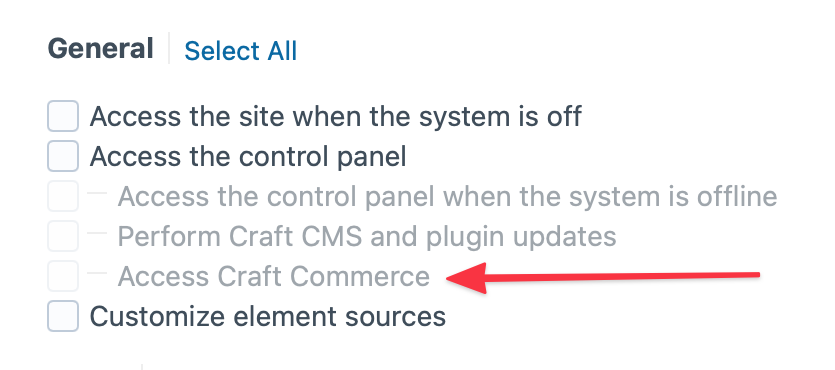
#Manage Product Type Name products
Whether the user can manage products, with each product type having its own Create and Delete permissions.
#Manage orders
Whether the user can access and interact with orders.
#Edit orders
Whether the user is allowed to create and edit orders in the control panel.
#Delete orders
Whether a user may delete orders.
#Capture payment
Whether the user may click the “Capture” button on an authorized transaction.
#Refund payment
Whether the user may click the “Refund” button on a successful payment.
#Manage subscriptions
Whether the user can see subscriptions, refresh subscription payments, and cancel subscriptions.
#Manage subscription plans
Create, update, and delete subscription plans.
#Manage inventory stock levels
Set and adjust inventory levels for any purchasable.
#Manage inventory locations
Create, update, and delete inventory locations.
#Manage inventory transfers
Draft, execute, and receive inventory transfers.
#Manage store settings
Enables access to settings within the Store Management screens, but doesn’t grant any specific permissions.
#Store general settings
Edit store-specific options in
- Commerce
- Store Management
- Store
- General
#Payment currencies
Add and remove payment currencies available to a store.
#Manage shipping
Create, edit, and delete the following:
- Shipping methods
- Shipping rules
- Shipping categories
- Shipping zones
#Manage taxes
Create, edit, and delete tax rates, zones, and categories.
#Manage promotions
- Edit sales
Whether the user can edit existing sales.
- Create sales
Whether the user can create new sales.
- Delete sales
Whether the user can delete sales.
- Edit catalog pricing rules
Whether the user can edit existing catalog pricing rules.
- Create catalog pricing rules
Whether the user can add new catalog pricing rules.
- Delete catalog pricing rules
Whether the user can delete existing catalog pricing rules.
Note that a user with the Edit permission can still disable a catalog pricing rule, which may have the same net effect for customers (except that it can be easily reverted, later).
- Edit discounts
Whether the user can edit existing discounts.
- Create discounts
Whether the user can create new discounts.
- Delete discounts
Whether the user can delete discounts.
#Manage donation settings
Edit the donation purchasable settings in
- Commerce
- Donations