Time Fields
Time fields provide a time picker input without a date component. When you access a time field’s value, Craft hydrates the stored “time” value (a string with the format H:i, in the system’s timezone) into a native PHP DateTime object.
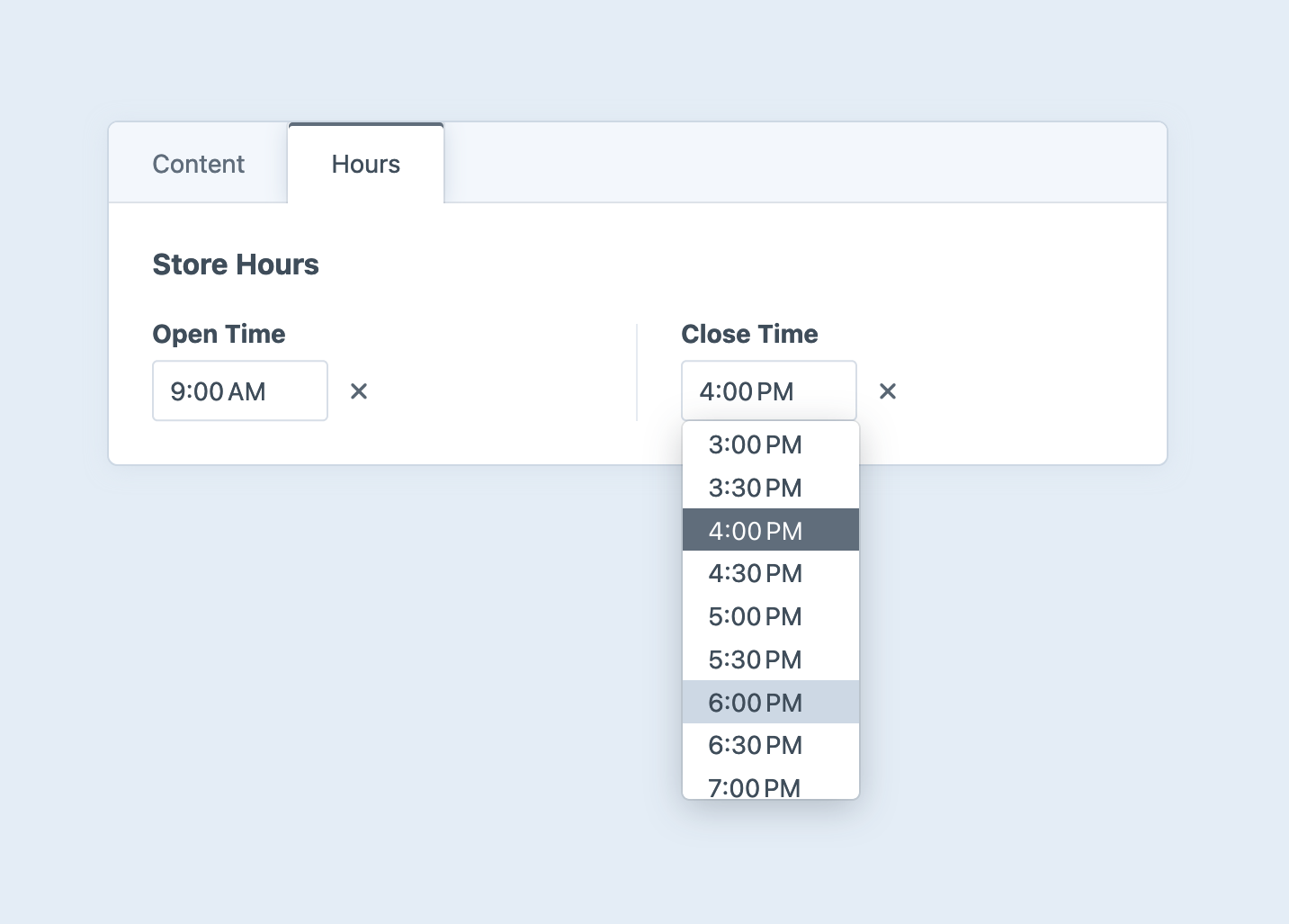
#Settings
When creating a time field, you can customize the minute increment and optionally set minimum and maximum times that are allowed.
Changing the system’s timezone can cause previously-saved time field values to become inaccurate!
#Development
#Querying Elements with Time Fields
When querying for elements that have a time field, you can filter the results based on the time field data using a query param named after your field’s handle.
Possible values include:
| Value | Fetches elements… |
|---|---|
':empty:' | …that don’t have a selected time. |
':notempty:' | …that have a selected time. |
'>= 09:00' | …that have a time selected on or after 9:00AM. |
'< 09:00' | …that have a time selected before 9:00AM. |
['and', '>= 09:00', '< 17:00'] | …that have a time selected between 9:00AM and 5:00PM. |
['or', '< 09:00', '> 17:00'] | …that have a time selected before 9:00AM or after 5:00PM. |
{# Fetch entries with with a selected time before 9:00AM #}
{% set entries = craft.entries()
.myFieldHandle('< 09:00')
.all() %}
// Fetch entries with with a selected time before 9:00 AM
$entries = \craft\elements\Entry::find()
->myFieldHandle('< 09:00')
->all();
All query parameters must use 24-hour timestamps. Time field values are compared as strings (not database-native dates or times).
#Working with Time Field Data
If you have an element with a time field in your template, you can access its value by its handle:
{% set time = entry.myTimeFieldHandle %}
$time = $entry->myTimeFieldHandle;
That will give you a DateTime (opens new window) object that represents the selected time with the date implicitly set to “today” (or null if no time was selected).
If it’s set, you can output a formatted time based on its value using the time filter.
{% if entry.myFieldHandle %}
Selected time: {{ entry.myFieldHandle|time('short') }}
{% endif %}
if ($entry->myFieldHandle) {
$selectedTime = \Craft::$app->getFormatter()->asTime(
$entry->myFieldHandle,
'short'
);
}
You can compare a time field’s value with any other DateTime instance:
{% if storeInfo.openTime <= now() and storeInfo.closeTime > now() %}
Come on in!
{% else %}
Sorry, we’re closed!
{% endif %}
#Saving Time Fields
If you have an element form, such as an entry form (opens new window), that needs to contain a Time field, you can create a time input.
{% set currentValue = entry is defined and entry.myTimeField
? entry.myTimeField|date('H:i')
: '' %}
<input type="time" name="fields[myTimeField]" value="{{ currentValue }}">
#Customizing the Timezone
By default, Craft will assume the date is sent in the system timezone. You can use a different timezone by changing the input name to fields[myTimeField][time] and adding a hidden input named fields[myTimeField][timezone], set to a valid PHP timezone (opens new window):
{# Set a specific timezone #}
{% set tz = 'America/Los_Angeles' %}
{% set currentValue = entry is defined and entry.myTimeField
? entry.myTimeField|date('H:i', timezone=tz)
: '' %}
<input type="time" name="fields[myTimeField][time]" value="{{ currentValue }}">
{{ hiddenInput('fields[myTimeField][timezone]', tz) }}
Note that we are converting the field’s current value into the specified timezone before rendering it into the input.
You can also let users decide which timezone the time value should be posted in:
{% set currentValue = entry is defined and entry.myTimeField
? entry.myTimeField|date('H:i', timezone='UTC')
: '' %}
<input type="time" name="fields[myTimeField][time]" value="{{ currentValue }}">
<select name="fields[myTimeField][timezone]">
<option value="UTC" selected>UTC</option>
<option value="America/Los_Angeles">Pacific Time</option>
<!-- ... -->
</select>
In this example, we always display the time in UTC and reset the time zone menu to match. If you would prefer to use the system timezone as the default, you can omit timezone='UTC' from the date() filter, and determine the timezone menu’s initially-selected option using craft.app.timezone:
{% set tzs = [
{ label: 'UTC', value: 'UTC' },
{ label: 'Los Angeles', value: 'America/Los_Angeles' },
] %}
<select name="fields[myTimeField][timezone]">
{% for tz in tzs %}
<option value="{{ tz.value }}" {{ craft.app.timezone == tz.value ? 'selected' : null }}>{{ tz.label }}</option>
{% endfor %}
</select>
While applicable mostly to generating HTML in the control panel, Craft provides access to a list of all timezones supported by the system:
{% set tzs = craft.cp.getTimeZoneOptions() %}
<select name="fields[myTimeField][timezone]">
{% for tz in tzs %}
<option value="{{ tz.value }}" {{ craft.app.timezone == tz.value ? 'selected' : null }}>{{ tz.data.hint }}</option>
{% endfor %}
</select>
Human-friendly descriptions are provided in each timezone’s data.hint property.