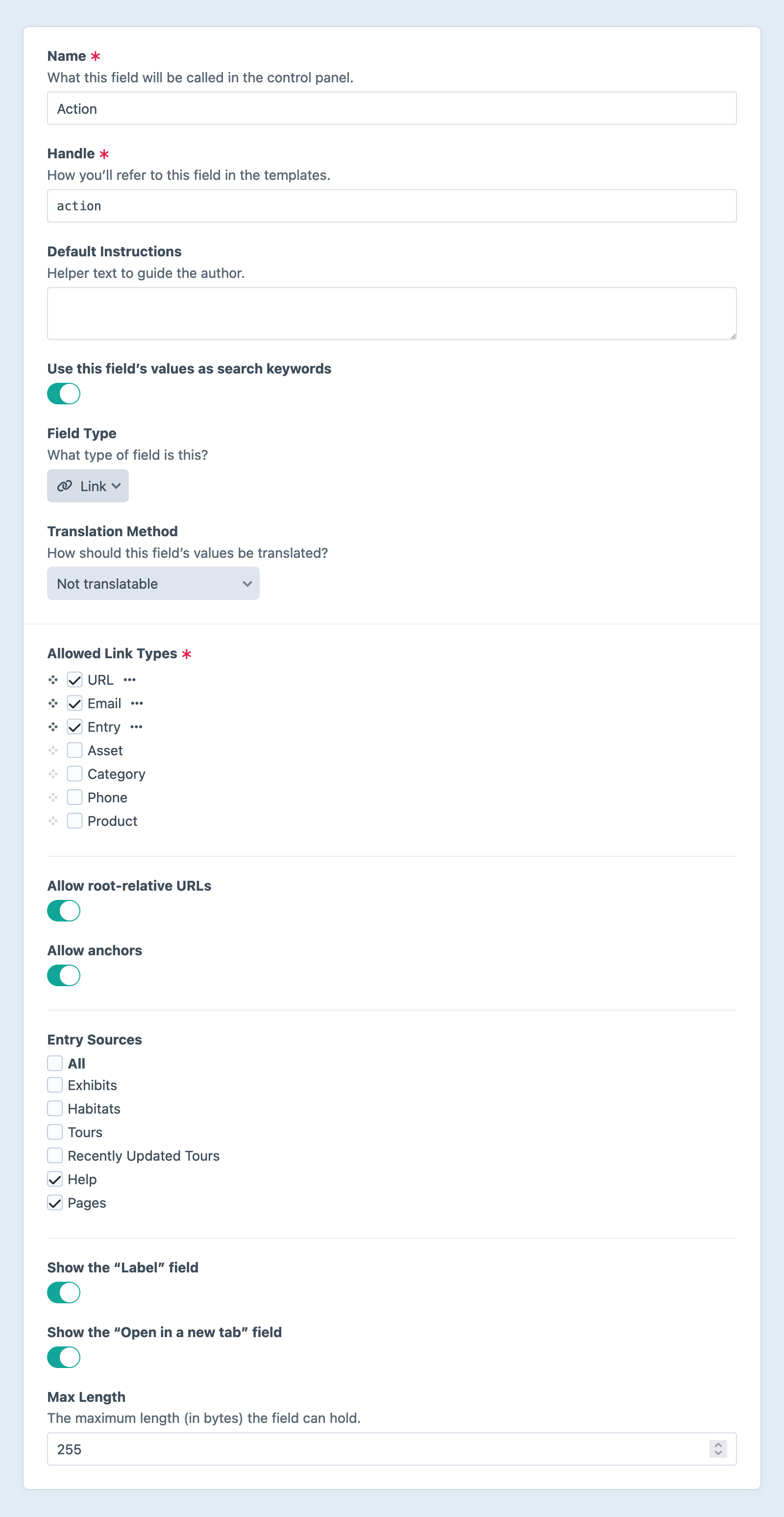Link Fields New!
The link field replaced the URL field in Craft 5.3. When you update, existing fields will be automatically enhanced with the new UI. If you want to take advantage of the new features (like linking to assets, categories, and entries), check out the field’s settings screen.
Link fields provide a flexible way to link to on- and off-site resources, including assets, categories, entries, email addresses, phone numbers, or arbitrary URLs.
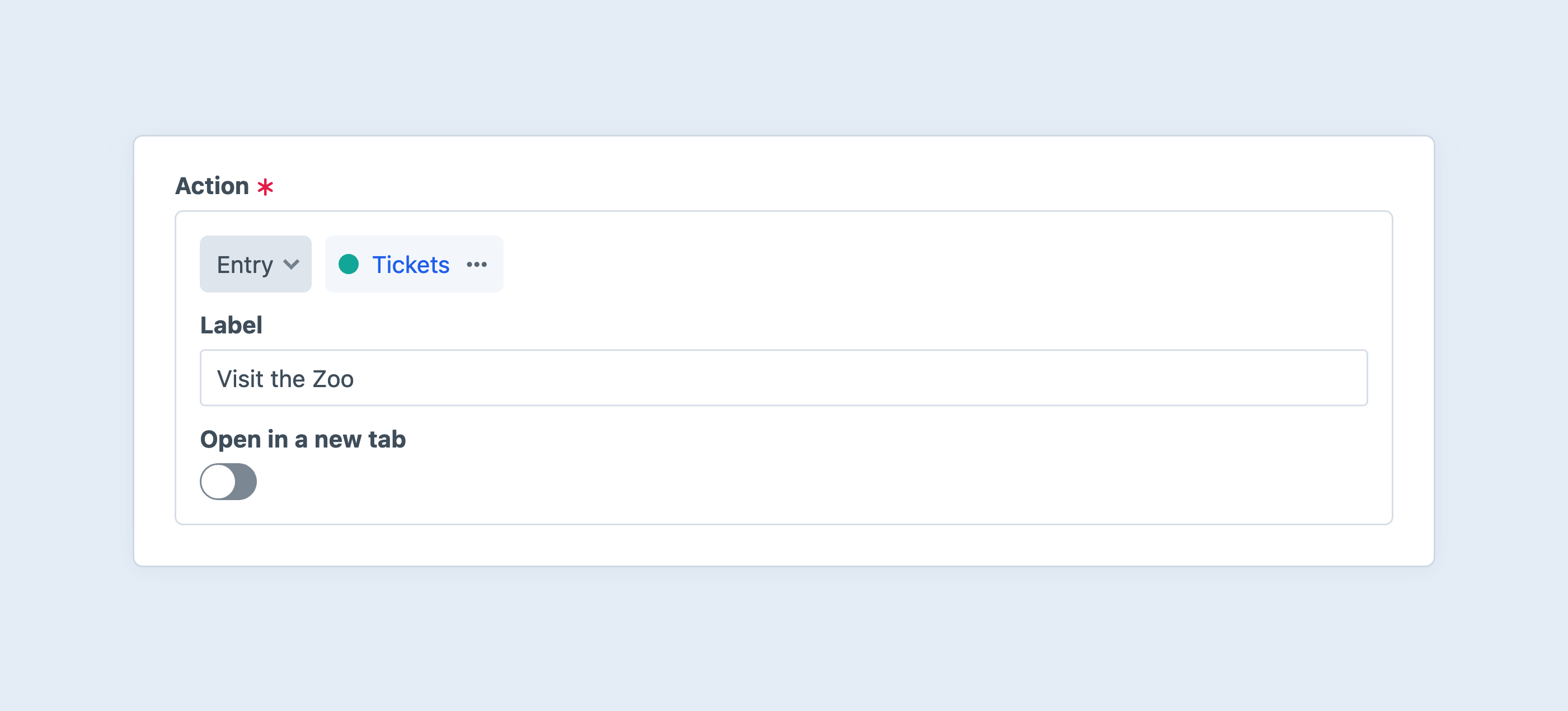
A populated link field’s value is always suitable for use as an anchor tag’s href attribute:
<a href="{{ entry.myLinkFieldHandle }}">{{ entry.myLinkFieldHandle.label }}</a>
#Settings
In addition to the standard field options, Link fields have the following settings:
Allowed Link Types — The type of resource(s) that can be linked. Selecting more than one link type displays a dropdown menu for the author.
- URL — The value must be a valid URL, beginning with
http://orhttps://. - Asset — Select an asset element.
- Category — Select a category element.
- Email — The value is automatically prepended with
mailto:. - Entry — Select an entry element.
- Phone — The value is automatically prepended with
tel:. - SMS — The value is automatically prepended with
sms:.
The list of available link types can be supplemented by plugins via the craft\fields\Link::EVENT_REGISTER_LINK_TYPES (opens new window) event.
- URL — The value must be a valid URL, beginning with
Show the “Label” field — Displays a dedicated field to override the default/generated link label.
Advanced Fields 5.6.0+ — Expose a variety of options to editors for controlling specific anchor tag attributes in the resulting HTML.
- Target — Shows an Open in a new tab? lightswitch. (In earlier versions of Craft, this was a discrete setting labeled Show the “Open in a new tab” field.)
- URL Suffix — Shows a field for an arbitrary URI fragment that will be appended to the resolved URL.
- Title Text — Content for the anchor’s
titleattribute. - Class Name — Content for the anchor’s
classattribute. - ID — Content for the anchor’s
idattribute. - Relation (rel) — Content for the anchor’s
relattribute. - ARIA Label — Content for the anchor’s
aria-labelattribute. - Download — Include the
downloadattribute. This also provides authors a Filename field to customize the name of the file when downloaded.
#Advanced Options
- Max Length — The maximum number of characters the primary field value can contain. (Defaults to
255.) - GraphQL Mode — For backwards-compatibility with the URL field type, Craft returns the fully-rendered link as a string when requested via GraphQL; switch this to Full data to make individual nested properties available. View the
LinkDatatype in the GraphiQL explorer for a complete list of supported sub-properties. The full URL (equivalent to the field’s behavior in URL only mode) is under theurlfield.
#Type-Specific Options
When the URL link type is enabled, three more options become available:
- Allow root-relative URLs — Accepts an absolute path, without a protocol or hostname (i.e.
/give). Relative paths are still not allowed (i.e.donate), as they are ambiguous in most contexts. - Allow anchors — Accepts values that contain only a hash-prefixed fragment or anchor, like
#my-heading. This should not be enabled alongside the URL Suffix advanced field. - Allow custom URL schemes — Permits arbitrary URL “schemes,” so that authors can use deep-links and other nonstandard protocols (e.g:
sftp://user@domain.com:1234).
When enabling a link type that references elements, Craft will display a set of checkboxes that allow you to limit selection to specific sources, as well as options specific to that element type. In most cases, these match the corresponding settings for each element type’s relational field:
- Assets — Allowed File Types, Show unpermitted volumes, Show unpermitted files 5.7.0+;
- Entries — Show unpermitted sections, Show unpermitted entries 5.7.0+;
#The Field
Link fields have—at minimum—an input specific to the allowed type of link. If more than one link type is allowed, a dropdown menu will be shown before the field, allowing the author to switch between them and use a specialized input to define a value.
When the Show the “Label” field setting is enabled, an additional input allows authors to customize the textual representation of the link. This input’s placeholder text will reflect the automatically-determined value.
#Development
Outputting a link field in a template will return a normalized value suitable for use in an anchor tag’s href attribute:
{% if entry.myLinkFieldHandle %}
<a href="{{ entry.myLinkFieldHandle }}">Learn More</a>
{% endif %}
To output a complete anchor tag, use the link property:
{# You can access it a property... #}
{{ entry.myLinkFieldHandle.link }}
{# ... or call the method, directly: }
{{ entry.myLinkFieldHandle.getLink() }}
The result is roughly equivalent to manually rendering the link like this:
{% set link = entry.myLinkFieldHandle %}
<a href="{{ link.value }}" {% if link.target %}target="{{ link.target }}"{% endif %}>{{ link.label }}</a>
The text representation of a link is determined by the presence of an explicit label, and its type.
#LinkData
The link field returns a craft\fields\data\LinkData (opens new window) object. When used as a string, its value is intelligently coerced to something URL-like: for element links, the element’s URL; for phone links, the number prefixed with tel:; and so on!
The following sections cover a variety of LinkData features.
#Types
The valid type values are asset, category, email, entry, phone, and url. To handle link types separately, you can test or match against entry.myLinkFieldHandle.type:
{% switch entry.myLinkFieldHandle.type %}
{% case 'phone' %}
<span class="icon icon-phone"></span> {{ entry.myLinkFieldHandle.label }}
{% case 'email' %}
<span class="icon icon-email"></span> {{ entry.myLinkFieldHandle.link }}
{% default %}
{{ entry.myLinkFieldHandle.link }}
{% endswitch %}
#Elements
Links to assets, categories, and entries contain a reference to the selected element:
{{ entry.myLinkFieldHandle.element.render() }}
In this example, we’re outputting the associated element partial—but you can use the element (and its properties and fields) however you wish.
#Labels + Attributes 5.5.0+
Enable the Show the “Label” field option to allow authors to provide custom labels for links.
When a label is not explicitly defined, Craft will figure out the best textual representation for the link—the selected element’s title, the URL (sans protocol), or the raw phone number, for example. That text—or label—can be retrieved via the LinkData model, in addition to the raw value:
<a href="{{ entry.myLinkFieldHandle.value }}">{{ entry.myLinkFieldHandle.label }}</a>
This is the default behavior when using a link’s link property. If you need to retrieve the label as it was entered (bypassing Craft’s internal fallback logic, and potentially returning an empty value), use link.getLabel(true). Passing false ignores explicitly-entered labels and returns the fallback label.
Craft also automatically includes the target attribute when rendering a link, if the Open in a new tab option is available (and enabled) for the field. You can access this manually via the target property:
{% set link = entry.myLinkFieldHandle %}
{{ tag('a', {
href: link.value,
target: link.target,
rel: link.target == '_blank' ? 'noopener noreferrer' : null,
text: link.label,
}) }}
{# ...produces output like... #}
<a href="https://custom-url.com/page" target="_blank" rel="noopener noreferrer">custom-url.com</a>
When the Open in a new tab option is off, the target attribute is omitted. Craft handles other advanced link settings in a similar manner, across all link types.
#Relations
When using an element in a link field, Craft makes the corresponding connections in its relations system. This means that you can query for elements via link fields, just like other relational fields:
{% set backlinks = craft.entries()
.relatedTo({
targetElement: post,
field: 'myLinkField',
})
.all() %}
{# -> Returns other entries connected to the given `post` via a specific link field. #}
It is not currently possible to eager-load link field relationships, as their element type is not known until the field data is loaded.