Drafts & Revisions
Craft supports a variety of publishing workflows through sophisticated permissions and version-tracking systems.
Drafts and revisions behave similarly to collaborative source code control, like git:
- Nondestructive changes can be drafted (or “forked”) from the canonical version of an element;
- The draft is kept up-to-date by periodically merging (or “rebasing”) upstream changes;
- A changeset is later applied (or “pulled”) into the canonical element;
- Revisions capture the state of an element, over time (like a “commit”);
This same process is used, no matter the scale of an edit—even the smallest typo receives its own draft, so that authors can be confident they are publishing exactly what they want.
Most of this page describes the draft and revisions systems in the context of entries, but other element types (including those provided by plugins) provide support for some or all of the same features! One notable exception here is assets, due to their relationship with files, on-disk.
#Drafts
Drafts are used to capture changes that shouldn’t be immediately published to your site. They also power Craft’s live preview functionality, making changes extremely reliable to visualize.
Most elements begin their life as an unsaved draft. When you press a New entry button in the control panel, Craft quietly creates element with only the essential attributes (like section and entry type IDs), then redirects to its “edit” page. This means that there is always a place for Craft to auto-save your input.
Unsaved drafts are typically short-lived. They don’t appear in element indexes, and are largely disposable. Once a user begins making changes to an unsaved draft, Craft assumes the element should remain accessible and it becomes a regular draft. Using the Create entry action from this state immediately makes the draft live (so long as it validates). Leaving the page or selecting Save draft from the fly-out menu keeps the element in an unpublished state.
Unsaved drafts are periodically purged during garbage collection based on the purgeUnsavedDraftsDuration setting.
Special permissions control whether users can see, edit, and delete one another’s drafts.
#Provisional Drafts
A provisional draft holds changes to a canonical, non-draft element—typically as part of an auto-save. Provisional drafts are only accessible to the user who created them, and that user will only ever have one provisional draft per element. When viewing an element in the control panel for which your user has an existing provisional draft, the “unsaved changes” banner is displayed:
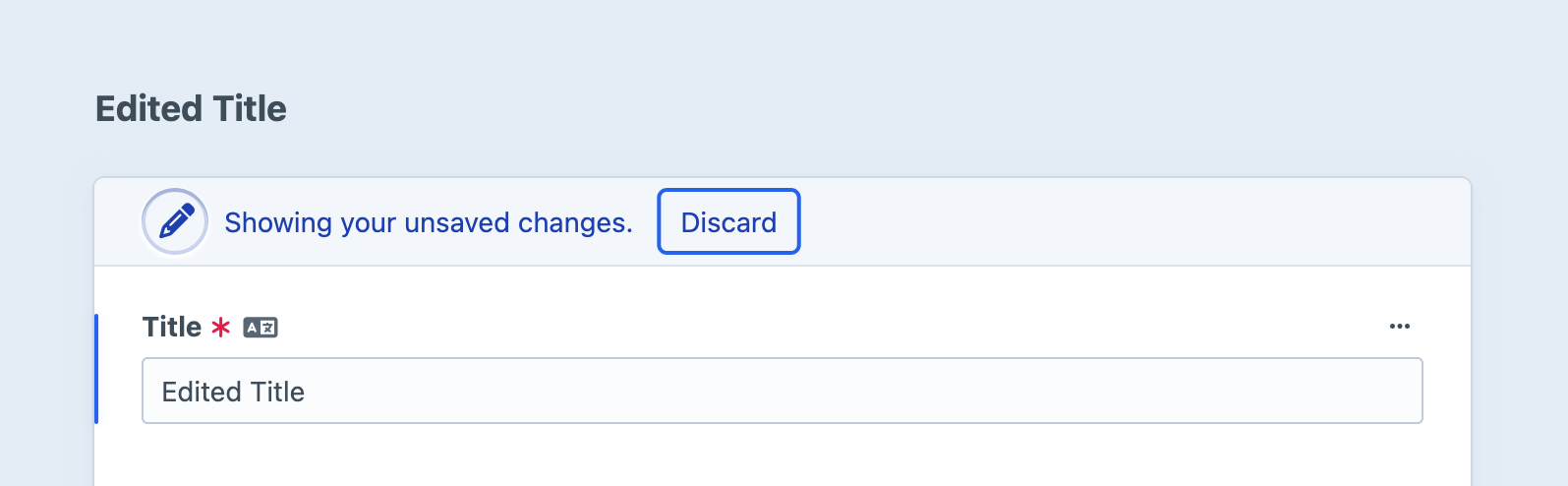
Changes in a provisional draft are applied to the canonical entry by pressing Save, or deleted by pressing Discard. You may also convert changes to a saved draft by pressing Create draft.
You can identify elements with provisional drafts elsewhere in the system by their Edited badge.
#Auto-Saving
Any time you make a change to an element on its edit screen (or in a slideout), the modified fields and attributes are stored in a derivative element. The first edit to a canonical element triggers the creation of a provisional draft; subsequent changes are then recorded on that draft.
Drafts that have been explicitly created (using the Create a draft button) also use the auto-save system. As derivative elements themselves, changes are saved directly against them—in other words, drafts don’t get their own provisional drafts. On a draft edit screen, the Save button is mostly cosmetic; your work has likely already been auto-saved!
Whenever Craft is auto-saving an element, you’ll see a spinner in its toolbar. If something prevents changes from being saved, a caution icon will appear in its place, and you will be notified when attempting to navigate away from the page or close a slideout.
#Validation
Craft uses Yii’s validation scenarios (opens new window) to determine which attributes and fields are validated at a given stage. As drafts, elements’ custom fields are typically not validated, so that authors can progressively add content with the protection of auto-saving.
Once an author goes to publish or apply a draft, Craft will only validate the entry if it would be enabled.
To avoid issues when rendering drafts in live preview, templates should guard against missing field data. When devMode is off, Craft ignores some template errors—but in doing so, it may omit sections of problematic markup, causing disruptions to the structure or layout of the final document. Here’s an example of a resilient template:
{# Attempt to load the field’s value: #}
{% set topic = entry.primaryTopic.one() %}
{# Check if anything came back: #}
{% if topic %}
<span class="topic-flag">{{ topic.title }}</span>
{% else %}
{# Optional: Fallback output! #}
{% endif %}
#Change Tracking
Fields that have been modified in a draft are recorded in the database and marked in the editor with a status badge. These fields’ values are protected against automatic merging of changes from the canonical element.
#Merging Changes
When a draft is viewed in the control panel, Craft merges in any changes from the canonical element, retaining the draft’s edits. A notice is displayed in the metadata column whenever this happens.
#Saved Drafts
Each user is only allowed one provisional draft per canonical element, but can create any number of saved drafts. If you need to stash provisional changes, press the Create a draft button.
Use the Edit draft settings item in the action menu next to the *Save button to give your draft a name. This helps you and any collaborators identify a draft by more than its number and creator. You can also add Notes to most elements, in the sidebar; these are copied into the revision when the draft is eventually merged.
#Nested Elements
When you create a new nested element (within a Matrix or CKEditor (opens new window) field), it will always be owned by a draft; one will be created if the nested entry is the first change to a canonical element.
Nested entries are only returned by element queries once their primary owner becomes the canonical element.
Nested entries are sometimes not drafts and not canonical. We carefully filter them out of normal results, but swap them in so that edits are visible in the control panel.
#Revisions
In the process of saving an element (or in technical terms, applying a draft to a canonical element), Craft copies the canonical element into a derivative, called a revision. Support for revisions (and the number of revisions each element can have) depends on the element type and configuration.
Revisions ensure that edits to an element are both auditable and recoverable. An element’s revisions can be viewed via the menu in its breadcrumbs:
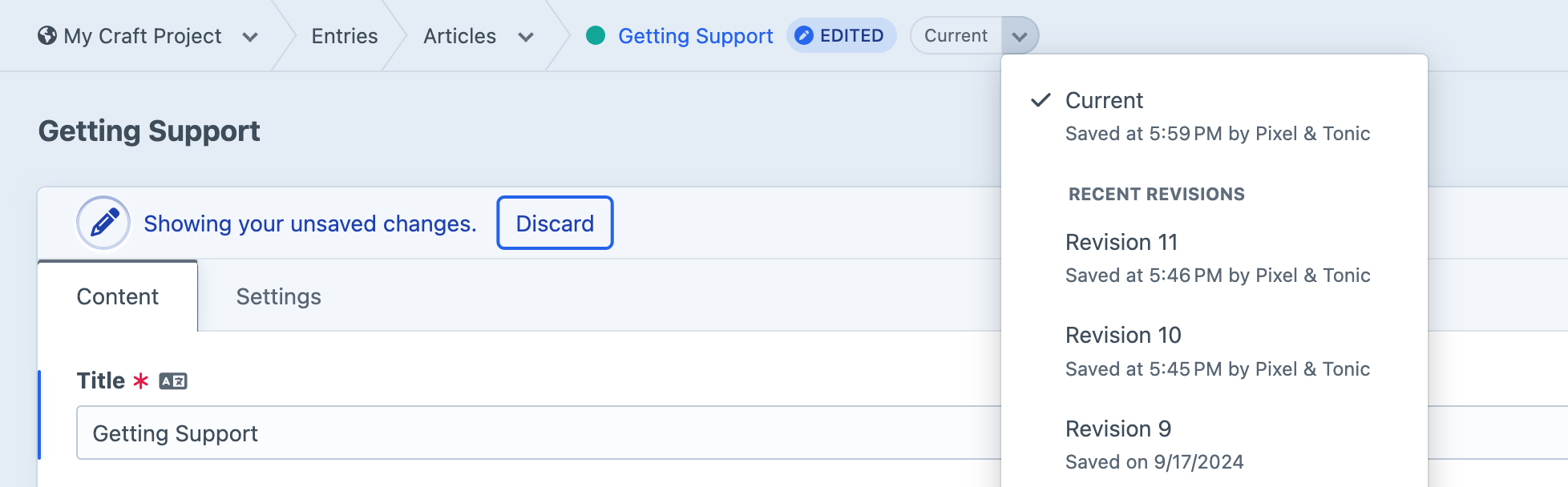
Selecting a revision takes you to a read-only version of the element’s edit screen, where you can View the previous state, or Revert content from this revision. If there are more than ten revisions for an element, a View all revisions button appears at the end of the menu, linking to a dedicated revisions browser. The “Current” revision displays the canonical element, or a provisional draft of it.
Restoring a revision copies its content (fields and attributes) into the canonical element.
Unlike merging upstream changes into a draft, restoring a revision does not take into consideration which fields and attributes were changed in that particular revision; the entire revision effectively becomes the canonical version. Changes in other drafts are not replaced, but the next time a draft is loaded, Craft will merge in any compatible non-conflicting “changes” from the canonical element.
#Vocabulary
This list collects all the terms we’ve used to describe the state of an element.
- Derivative
- Opposite of canonical; the element was derived from another one, typically as a draft or revision.
- Canonical
- The primary element from which drafts and revisions are derived. Most element queries return these, by default.
- Revision
- A read-only derivative element that represents a canonical element’s prior state.
- Draft
- A special kind of derivative element whose changes can be applied to its canonical element.
- Provisional Draft
- A draft that hasn’t been explicitly saved.
- Owner
- Nested elements are always created in the context of an owner, and in most cases, a specific field. A nested element may have multiple owners; its “primary owner” can be a canonical element or a draft.
#Statuses + Visibility
Several interrelated systems affect whether an element is accessible by users of your site, or by developers working with element queries. For Craft to route to an element, it must…
- …be Enabled globally, and for the requested site;
- …be canonical;
- …not be a draft (this sounds redundant, but unpublished drafts are technically both a draft and a canonical element);
- …meet other element type-specific “status conditions” (like entries’ Post Date and Expiry Date);
Craft’s default behavior safeguards drafts and revisions from public view, and developers must explicitly expose them using queries. Suppose you wanted to be transparent with an audience about edits to pages in a particular section:
<h1>{{ entry.title }}</h1>
{# ... #}
{% set edits = craft.entries()
.revisionOf(entry)
.with(['revisionCreator'])
.all() %}
{% if edits is not empty %}
<h3>History for {{ entry.title }}</h3>
<ol>
{% for edit in edits %}
<li>{{ edit.dateUpdated|date('short') }} — {{ edit.revisionNotes }} ({{ edit.revisionCreator.fullName }})</li>
{% endfor %}
</ol>
{% endif %}
Unless otherwise specified, Craft returns revisions in the same sequence that is displayed in the control panel.
#Previews
Entries belonging to sections can have any number of Preview Targets, each representing a location in the front-end where the entry might appear. Authors can use the Preview button when editing an entry to open the split “live preview” interface, or the View action to open a preview in a new window. Both show the same content, but—as the name suggests—live preview refreshes any time a draft is auto-saved.
The URL of a preview includes a temporary token param that Craft validates before swapping in the unpublished entry. Tokenized preview URLs can be shared with anyone (even users without an account), and will reflect the state of the draft at the time it is accessed—but it will not auto-refresh like a live preview does.
The lifespan of preview tokens is determined by the previewTokenDuration setting.
#Querying
You can include drafts and revisions in element queries by using a handful of special parameters:
drafts()(opens new window)Returns only element drafts.
{% set newsDrafts = craft.entries() .section('news') .drafts() .all() %}draftOf($element)(opens new window)Get drafts of a specific element.
{% set proposedChanges = craft.entries() .draftsOf(entry) .all() %}draftId($id)(opens new window)Find a specific draft by its ID. Draft IDs are distinct from element IDs!
{% set specificDraft = craft.entries() .draftId(1234) .one() %}draftCreator($user)(opens new window)Finds drafts by a specific user. The returned drafts may be from different canonical elements!
{% set myNewsDrafts = craft.entries() .section('news') .draftCreator(currentUser) .all() %}provisionalDrafts()(opens new window)Returns only unsaved drafts.
{% set proposedChanges = craft.entries() .section('news') .provisionalDrafts() .all() %}withProvisionalDrafts()(opens new window)Any results in the query that have provisional drafts belonging to the current user are swapped out for those drafts. This has no effect for anonymous users.
{% set posts = craft.entries() .section('news') .withProvisionalDrafts() .all() %} <ul> {% for post in posts %} <li> <strong>{{ post.title }}</strong> {% if post.isDraft %} <em>Showing your proposed changes</em> <a href="{{ post.getCpEditUrl() }}">Edit</a> {% endif %} </li> {% endfor %} </ul>revisions()(opens new window)Returns only element revisions. To find revisions of a specific entry, use
.revisionOf().{% set changelog = craft.entries() .section('news') .revisions() .all() %}revisionOf($element)(opens new window)Get revisions of a specific element.
{% set editHistory = craft.entries() .section('news') .revisionOf(entry) .all() %}revisionId($id)(opens new window)Find a specific revision by its revision ID. Revision IDs are distinct from element IDs, and are typically only discovered by first querying for revisions of an element using
revisionOf()(at which point you’ll already have the revision, anyway)!{% set specificRevision = craft.entries() .revisionId(5678) .one() %}revisionCreator($user)(opens new window)Finds element revisions by a specific user. The returned revisions may be from different canonical elements!
{% set myChangelog = craft.entries() .section('news') .revisionCreator(currentUser) .all() %}
These query methods are apt to be most useful when building authenticated front-end areas, or in templates for the control panel (like with the Template field layout UI element).