Routing
Routing is the process by which Craft directs incoming requests to specific content or functionality.
Understanding Craft’s high-level approach to routing can help you troubleshoot template loading, plugin action URLs, dynamic routes, and unexpected 404 errors. While this list is an abstraction, it represents the order of Craft’s internal checks:
Should Craft handle this request in the first place?
It’s important to keep in mind that Craft doesn’t get involved for every request that touches your server—just those that go through your
index.php.The
.htaccessfile that comes with Craft (opens new window) will silently send all requests that don’t match a directory or file on your web server viaindex.php. If you point your browser directly at a file that does exist (such as an image, CSS, or JavaScript file), your web server will serve that file directly, without initializing Craft or PHP.Is it an action request?
Action requests either have a path that begins with
/actions/(or whatever your actionTrigger config setting is set to), or anactionparameter in the POST body or query string. Every request Craft handles is ultimately routed to a controller action, but explicit action requests take precedence and guarantee that essential features are always accessible. If you look at your browser’s Network tab while using the control panel, you’ll see a lot of action requests, like/index.php?action=users/session-info.Is it a control panel request?
Any request to a path beginning with the cpTrigger setting (
admin, by default) uses the control panel request context. This means that only control panel-specific routes are considered, and authentication is enforced. Craft does not look for element URIs, evaluate site routes (whether defined via the control panel orroutes.php), or check for path matches in yourtemplates/directory.Setting
cpTriggertonullor''(an empty string) means that all requests that reach this stage will be treated as control panel requests. This is usually only appropriate for headless sites, and comes with some drawbacks.Is it an element request?
If the URI matches an element’s URI, Craft lets the element decide how to route the request. For example, if an entry’s URI is requested, Craft will render the template specified in its section’s settings, automatically injecting an
entryvariable. Only elements that are enabled and live are eligible for matching in this way.Whenever an element is saved, its URI is rendered and stored in the
elements_sitesdatabase table.Modules and plugins can re-map an element’s route to a custom controller using the EVENT_SET_ROUTE (opens new window) event to gather and organize additional data, or output it as a different content-type.
Does the URI match a route or rule?
If the URI matches any dynamic routes or URI rules, the template or controller action specified by it is loaded.
Does the URI match a template?
Craft will check if the URI is a valid template path. If it is, Craft renders the matched template.
If any of the URI segments begin with an underscore (e.g.
blog/_archive/index), Craft skips this step. Similarly, hidden templates are not matched.404
If none of the above criteria are met, Craft will throw a NotFoundHttpException (opens new window).
Redirects 5.6.0+
When a 404 exception is thrown, Craft does one final check for a matching redirect rule. If one is found, the exception is dropped and a 300-level response is sent.
If an exception is thrown at any point during a request, Craft will display an error page instead of the expected content.
If Dev Mode is enabled, an error report for the exception will be shown. Otherwise, an error will be returned using either your custom error template or Craft’s own default.
#Dynamic Routes
In some cases, you may want a URL to load a template, but its location in your templates/ folder doesn’t agree with the URI (therefore bypassing step #4), or the URI itself is “dynamic” or parameterized.
A good example of this is a yearly archive page, where you want a year to be one of the segments in the URL (e.g. blog/archive/2018). Creating a static route or template for every year would be impractical—instead, you can define a single route with placeholders for dynamic values:
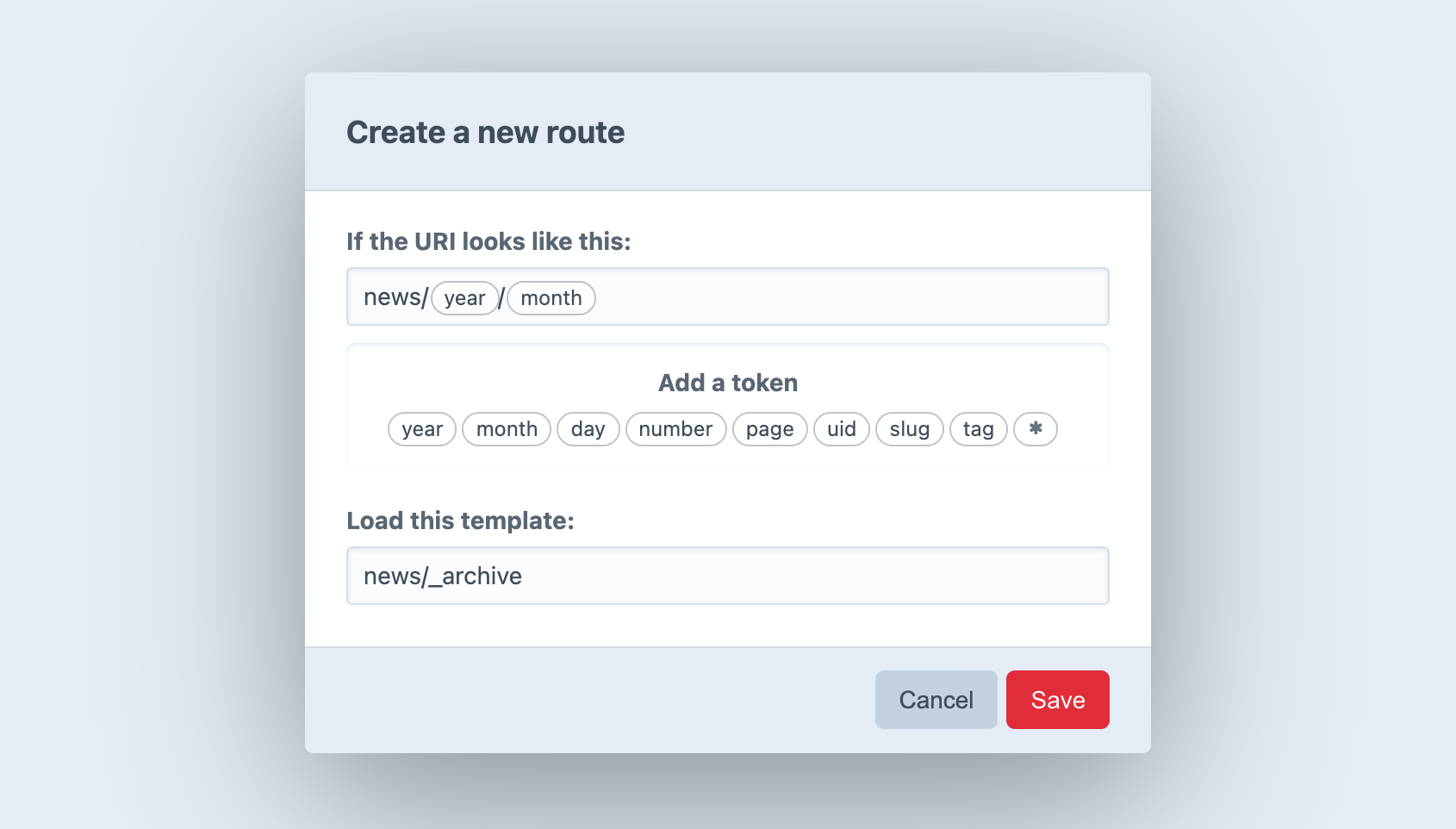
#Creating Routes
To create a new Route, go to
- Settings
- Routes
- What should the URI look like?
- Which template should get loaded?
The first setting can contain “tokens”, which represent a range of possible matches, rather than a specific string. (The year token, for example, represents four consecutive digits.) When you click on a token, Craft inserts it into the URI setting wherever the cursor is.
If you want to match URIs that look like blog/archive/2018, type blog/archive/ into the URI field and choose the year token.
Route URIs should not begin with a slash (/).
After defining your URI pattern and entering a template path, press Save. The modal will close, revealing your new route on the page.
When you point your browser to https://my-project.tld/blog/archive/2018, it will match your new route, and Craft will load the specified template with value of the year token automatically available in a variable called year:
{# Fetch posts in the specified `year`: #}
{% set posts = craft.entries()
.section('posts')
.postDate([
'and',
">= #{year}",
"< #{year + 1}",
])
.all() %}
{% for post in posts %}
<article>
<h2>{{ post.title }}</h2>
{{ post.description | md }}
<a href="{{ post.url }}">{{ 'Read More' | t }}</a>
</article>
{% endfor %}
Routes automatically support pagination, so this one route covers other URIs like /blog/archive/2018/page/2 (assuming your pageTrigger was page/). If you wanted to break the archive into smaller logical chunks, you could use additional tokens to collect results by month—or even by day!
#Available Tokens
The following tokens are available to the URI setting:
*– Any string of characters, except for a forward slash (/)day– Day of a month (1-31or01-31)month– Numeric representation of a month (1-12 or 01-12)number– Any positive integerpage– Any positive integeruid– A v4 compatible UUID (universally unique ID)slug– Any string of characters, except for a forward slash (/)tag– Any string of characters, except for a forward slash (/)year– Four consecutive digits
If you define a route using a wildcard token (*) in the control panel, it will automatically be available as a named parameter called any.
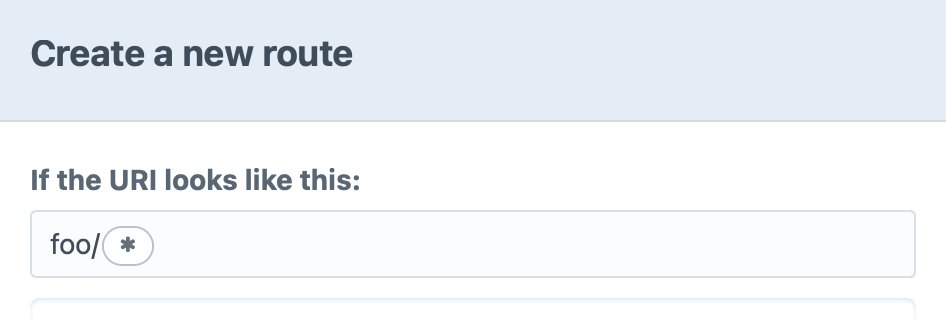
The template for my-project.tld/foo/some-slug could then use {{ any }}:
It seems you’re looking for `{{ any }}`.
{# output: It seems you’re looking for `some-slug`. #}
#Advanced Routing with URL Rules
In addition to routes defined via the control panel, you can define URL rules (opens new window) in config/routes.php.
return [
// Route blog/archive/YYYY to a controller action
'blog/archive/<year:\d{4}>' => 'controller/action/path',
// Route blog/archive/YYYY to a template
'blog/archive/<year:\d{4}>' => ['template' => 'blog/_archive'],
];
If your Craft installation has multiple sites, you can create site-specific URL rules by placing them in a sub-array, and set the key to the site’s handle. Craft will take care of determining the site’s base URL via this handle, so you don’t need to declare it as part of the route pattern itself.
return [
'siteHandle' => [
'blog/archive/<year:\d{4}>' => 'controller/action/path',
],
];
A subset of the tokens above can be used within the regular expression portion of your named parameters (opens new window):
{handle}– matches a field handle, volume handle, etc.{slug}– matches an entry slug, category slug, etc.{uid}– matches a v4 UUID.
return [
// Be aware that URIs matching an existing element route will be picked up by step #2, above!
'blog/<entrySlug:{slug}>' => 'controller/action/path',
];
#Accessing Named Parameters in your Templates
URL rules that route to a template (['template' => 'my/template/path']) will pass any named parameters to the template as variables—just like CP-defined routes. For example, this rule…
'blog/archive/<year:\d{4}>' => ['template' => 'blog/_archive'],
…will load blog/_archive.twig with a year variable set to 2022 when requesting https://my-project.tld/blog/archive/2022.
<h1>Blog Entries from {{ year }}</h1>
#Accessing Named Parameters in your Controllers
Named route parameters are automatically passed to matching controller action arguments.
For example, this URL rule…
'comment/<postId:\d+>' => 'my-module/blog/comment',
…would match the numeric ID in the route to the $id argument of this custom controller action:
namespace modules\controllers;
use craft\elements\Entry;
use craft\web\Controller;
class BlogController extends Controller
{
/**
* Create a comment for the specified blog post ID.
*
* @param int $postId Blog Post ID defined by route parameters.
*/
public function actionComment(int $postId)
{
$this->requirePostRequest();
// Use the ID to look up the entry...
$entry = Entry::find()
->section('posts')
->id($postId)
->one();
// ...and grab the comment content from the request:
$comment = Craft::$app->getRequest()->getBodyParam('comment');
// ...
}
}
This rule only serves as an alias to the controller action, which will always be directly accessible via an action request—in this case by using the actionInput() function:
<form method="post">
{{ csrfInput() }}
{{ actionInput('my-module/blog/comment') }}
{{ hiddenInput('postId', entry.id) }}
<textarea name="comment"></textarea>
<button>Post Comment</button>
</form>
#Error Templates
You can provide your own error templates for Craft to use when returning errors on the front end.
When an error is encountered, Craft looks in your templates/ directory for a template matching these criteria (in order):
- …a template matching the error’s status code, like
404.twig; - …(for 503 errors) a template named
offline.twig; - …a generic template named
error.twig;
You can tell Craft to look for the error template in a nested template directory, using the errorTemplatePrefix config setting. Using _errors/ would mean that the above rules check _errors/404.twig, _errors/offline.twig, and _errors/error.twig.
If Craft finds a matching error template, it will render it with the following variables:
message– error messagecode– exception codefile– file that threw the exceptionline– line in which the exception occurredstatusCode– error’s HTTP status code
Custom error templates are only used when Dev Mode is disabled. When it’s enabled, an exception view will be rendered instead. Note that devMode may also be set via the CRAFT_DEV_MODE environment override!
Logged-in control panel users can enable Show full exception views when Dev Mode is disabled in their preferences.
If Craft can’t find an appropriate template, it renders the built-in front-end error template. This view can be customized via CSS using the systemTemplateCss config setting. Full reference for the CSS variables used on this page are available in the source (opens new window). 5.6.0+
#Redirection 5.6.0+
Craft also supports a redirects.php config file that can contain any number of rules, structured similarly to the advanced routing examples, above. Redirects are only evaluated after Craft decides it can’t serve the request and begins handling the HTTP exception.
Each item in the returned array is a “rule,” and rules are evaluated from top to bottom. The simplest rule is a case-insensitive mapping from one path to another:
return [
'old/path' => 'new/path',
];
This key-value syntax is equivalent to explicitly declaring a from and to key in the rule:
return [
[
'from' => 'old/path',
'to' => 'new/path',
],
];
When using an array, you may also include caseSensitive and statusCode keys for more control over the rule’s behavior:
return [
[
'from' => 'old/path',
'to' => 'new/path',
'caseSensitive' => true,
// Defaults to 302 (“Temporary”)
'statusCode' => 301, // “Permanent”
],
];
To send a user to the homepage, use an empty string ('') for the to value.
Rules can contain parameters, as well:
return [
'posts/<year:\d{4}>/<slug:{slug}>' => 'news/<year>-<slug>',
];
Named parameters can be used in the to value by wrapping them in angle brackets, like <year> and <slug> in this example.
If you need complete control over the matching and redirection logic, create a rule with a match key, set to a closure:
return [
[
'match' => function (\Psr\Http\Message\UriInterface $url): ?string {
// Match a path:
if ($url->getPath() !== 'customer_order.aspx') {
return null;
}
// Or test for the presence of a query parameter:
parse_str($url->getQuery(), $params);
if (!isset($params['orderId'])) {
return null;
}
return sprintf('account/orders/%s', $params['orderId']);
},
'statusCode' => 301,
],
];
You may return null from a match callback to skip the rule and continue processing. Callbacks are only invoked if all previous rules fail to match.
#Multi-Site Redirection
Unlike routes, redirection rules are processed globally, and matched against full paths. For example, a rule like old/page would not catch a request path beginning with a site’s base path, like /secondary-site/old/page. You may parameterize rules to match multiple sites’ base paths (i.e: <site:{slug}>/old/page), or define individual rules for each relevant site.
However, as part of Craft’s normal routing behavior, every front-end request is handled in the context of a site—typically one with the correct hostname and the longest matching base path, or the “default” site when none match. When a redirect rule is evaluated, its to value is treated as site-relative, meaning this rule…
return [
'corporate/team' => 'about-us',
];
…behaves differently depending on whether or not a site exists with the base path corporate. Without, it would redirect normally (/corporate/team to /about-us), but with, requests to /corporate/team would actually end up at /corporate/about-us, because Craft tried to route the request in the “Corporate” site context.
To avoid this ambiguity, prefix the destination with a slash (/) to make it an “absolute” path:
return [
'corporate/team' => '/about-us',
];
#Headless
Enabling the headlessMode setting skips three routing steps:
- No lookup is done against known element URIs;
- Site routes are ignored (dynamic and advanced);
- The
templates/folder is not checked for matching paths;
Even when your Craft instance hosts no valid front-end URLs, you must access the control panel via its path (/admin, by default)—or set cpTrigger to null or '' (an empty string).
Bypassing site rules means that custom GraphQL routes will not work. The same is true for plugins that automatically register front-end routes.