Upgrading from Craft 4
The smoothest way to upgrade to Craft 5 is to make sure your live site is already running the latest version of Craft 4. We recommend approaching the upgrade in three phases: preparation, a local upgrade, and rollout to live environments.
#Preparing for the Upgrade
Let’s take a moment to audit and prepare your project.
Your live site must be running the latest version (opens new window) of Craft 4 (you cannot upgrade directly from Craft 3 to Craft 5);
The most recent Craft 4-compatible versions of all plugins are installed, and Craft 5-compatible versions are available;
Your project is free of deprecation warnings after thorough testing on the latest version of Craft 4;
All your environments meet Craft 5’s minimum requirements (the latest version of Craft 4 will run in any environment that meets Craft 5’s requirements, so it’s safe to update PHP and your database ahead of the 5.x upgrade):
PHP 8.2
MySQL 8.0.17+ using InnoDB, MariaDB 10.4.6+, or PostgreSQL 13+
Due to its diverging parity with MySQL, we no longer recommend MariaDB for Craft 5. If you are not able to migrate to MySQL (opens new window), make sure your server is using the latest MariaDB version to avoid stability issues.
You’ve reviewed the breaking changes in Craft 5 further down this page and understand that additional work and testing may lie ahead, post-upgrade;
Once you’ve completed everything above, you’re ready to start the upgrade process!
If your project uses custom plugins or modules, we have an additional extension upgrade guide.
#Performing the Upgrade
Like any other update, it’s essential that you have a safe place to test the upgrade prior to rolling it out to a live website.
These steps assume you have a local development environment that meets Craft 5’s requirements, and that any changes made in preparation for the upgrade have been deployed to your live site.
DDEV (opens new window) users should take this opportunity to update (opens new window) so that the craftcms project type reflects our latest recommendations.
In an existing DDEV project, you can change the PHP or database version with the config command…
ddev config --php-version=8.2
ddev config --database=mysql:8.0
ddev start
…or use ddev config --update to reapply project type defaults.
Capture a fresh database backup from your live environment and import it.
Make sure you don’t have any pending or active jobs in your queue.
Run
php craft project-config/rebuildand allow any new background tasks to complete.Run
php craft utils/fix-field-layout-uids.Deploy any project config changes to your live environment. (Be sure to run
php craft uporphp craft pc/apply.)Note your current Temp Uploads Location setting in Settings → Assets → Settings.
MySQL users: Add your database’s current character set and collation to
.env. If you have always used Craft’s defaults, this will be:CRAFT_DB_CHARSET="utf8mb3" CRAFT_DB_COLLATION="utf8mb3_general_ci"Read more about this process in the Database Character Set and Collation section, below.
Visit the Craft 5 Upgrade utility, and press Prep
composer.jsonto generate an updated version of yourcomposer.json. You may copy this output verbatim into your project, or transcribe individual version constraints. Craft also adjusts yourplatformconfig (opens new window) to agree with Craft 5’s requirements.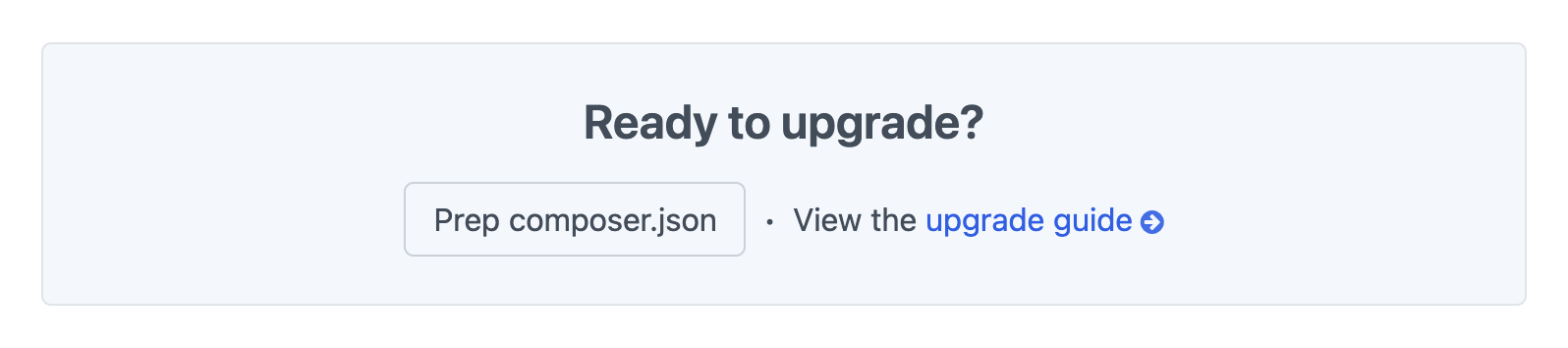
Beta versions of plugins may be suggested! Adjust your
minimum-stability(opens new window) andprefer-stable(opens new window) settings if those plugins depend on other packages that do not yet have stable releases. This tool does not adjust your project’s other dependencies.To perform this step manually, change your
craftcms/cmsconstraint to^5.0.0, and each plugin’s constraint to the Craft 5-compatible versions listed in the upgrade utility. You must make all of these edits before proceeding!Run
composer update.Make any required changes to your configuration.
Run
php craft up.MySQL users: Remove your database character set and collation settings from
.env(anddb.php—even if you didn’t modify it during the upgrade), then runphp craft db/convert-charset.
Your site is now running Craft 5! If you began this process with no deprecation warnings, you’re nearly done.
Thoroughly review the list of changes on this page, making note of any features you use in templates or modules. Only a fraction of your site’s code is actually evaluated during an upgrade, so it’s your responsibility to check templates and modules for consistency. You may also need to follow any plugin-specific upgrade guides.
#Going Live
The Craft 5 upgrade can be run largely unattended during a routine deployment. Once you’ve performed the upgrade in your local environment and everything is working as expected, commit your updated composer.json, composer.lock, and config/project/ directory, as well as any template, configuration, or module files that required updates.
MySQL users must add the correct character set and collation settings to each remote environment for the duration of the upgrade.
Deploy your changes to each environment, then run php craft up.
If you added temporary character set or collation settings for the upgrade, remove them now, then run php craft db/convert-charset to apply Craft 5’s new defaults to all tables.
Read more about this part of the upgrade in the Database Character Set and Collation section, below.
#Cleanup + Optional Steps
#Field and Entry Type Consolidation 5.3.0+
Craft 5.3 introduced three new commands for consolidating fields and entry types, post-upgrade:
fields/auto-merge— Automatically discovers functionally identical fields and merges their uses together.fields/merge— Manually merge one field into another of the same type and update uses of the merged field.entry-types/merge— Merge one entry type into another and update uses of the merged entry type.
These tools are particularly useful on projects with many Matrix fields containing similar block types, or multiple sections with similar entry types. While the upgrade doesn’t result in more fields or entry types and block types than existed previously, it can result in some ergonomic problems with the new content architecture!
We recommend you approach consolidation in the following order, after getting your project fully upgraded and deployed.
In addition to updating project config, this process generates content migrations. You must commit these files to version control and run craft up in all other environments to apply the changes!
#Auto-merging Fields
Your first step should be to try auto-merging field definitions:
ddev craft fields/auto-merge
Craft will audit your fields, and propose batches of merge candidates. To accept a merge, type y and press Enter, then choose the field you want to merge the duplicates into.
The usage of any merged fields in field layouts and templates will remain the same after merging global field definitions. Any overridden names, handles, instructions, and so on will remain. One exception here is if a name or handle override is present but the same as the merged global field’s name: Craft clears the override so that it can be better kept in sync, moving forward.
Don’t like how Craft grouped some of the fields? You can skip any proposed merge and come back to the command later—say, after manually merging a few of the fields.
Merged fields’ search keywords are also combined, which may affect the quality of results when searching by field handles.
#Manually Merging Fields
For any additional fields you wish to merge (or merge candidates you skipped in the previous step), run the fields/merge command as many times as necessary to consolidate them:
ddev craft fields/merge myFirstDropdownField mySecondDropdownField
To merge multiple fields together, choose the field you want to persist, and run the command multiple times, passing each redundant field as the first argument, and the target field as the second, i.e:
ddev craft fields/merge ctaDonate ctaAbout
ddev craft fields/merge ctaStaff ctaAbout
ddev craft fields/merge ctaFoundation ctaAbout
#Merging Entry Types
Once your field definitions have been consolidated, merging entry types is greatly simplified. Here’s how Craft handles fields during a merge:
- Any field instances that map to the same custom field (and have the same handle) will be left alone in the persistent entry type.
- Any single-instance fields that exist in both entry types (but with different handles) will be left alone in the persistent entry type, and the command will note the handle change for fields of the outgoing entry type.
- Any other fields in the outgoing entry type will be added to the persistent entry type under a “Merged Fields” tab. Any handle conflicts will be resolved by incrementing the handle of the merged field, and the handle change will be noted in the command’s output.
There is no “automatic” equivalent for merging entry types—each merge must be run manually:
ddev craft entry-types/merge quote pullQuote
To merge entry types, Craft takes the following actions:
- The persistent entry type’s field layout is updated with any new fields from the outgoing entry type.
- Sections and fields that use the outgoing entry type are updated to use the persistent entry type, instead (if it wasn’t already available in that context).
- The outgoing entry type is removed.
- A content migration is generated an run, remapping entries of the outgoing entry type to the persistent one, and entries’ JSON content is updated with the correct layout element UUIDs.
Merging is concerned only with custom fields. Other field layout elements (like tips, rules, breaks, or templates) are not merged into the persisted entry type.
#Entry Scripts
Older projects may use versions of vlucas/phpdotenv (opens new window) (the library that loads variables from your .env file) that depend on features deprecated in PHP 8.1. If you encounter errors during (or after) installation, change your vlucas/phpdotenv dependency in composer.json to ^5.6.0, then run composer update.
Along with this update, you’ll need to integrate changes from our starter project (opens new window)’s web/index.php script and craft executable. If you have done any low-level customization of Craft via bootstrap constants, make sure those values are preserved in the appropriate file(s)—constants shared between the two files can be moved to a common bootstrap.php file (opens new window).
#Breaking Changes and Deprecations
Features deprecated in Craft 4 may have been fully removed or replaced in Craft 5, and new deprecations have been flagged in Craft 5.
This list focuses on high-traffic, user-facing features. Review the complete changelog (opens new window) for information about changes to specific APIs, including class deprecations, method signatures, and so on.
#Configuration
The following settings have been changed.
#Database Character Set and Collation
MySQL 8.0 deprecated the utf8mb3 character set (opens new window), as well as the use of utf8 as an alias for utf8mb3 (opens new window). MySQL recommends utf8mb4 (opens new window) instead, and it’s expected that utf8 will become an alias for utf8mb4 in MySQL 8.1.
To ease that transition, Craft 5 is proactively treating utf8 as utf8mb4 for MySQL and MariaDB installs.
Explicitly setting the character set and collation ensures compatibility of new tables during the upgrade—afterwards, those settings can be scrubbed and the tables can be converted via Craft’s CLI. Here’s how this will look, in practice.
If you have never customized character set or collation settings for your database connection, set these variables in your .env file during the upgrade:
CRAFT_DB_CHARSET="utf8mb3"
CRAFT_DB_COLLATION="utf8mb3_general_ci"
If you are using these settings (either from .env or db.php), they can be left as-is, for now.
Once the upgrade is complete in an environment, convert your tables to utf8mb4 by removing the CRAFT_DB_CHARSET and CRAFT_DB_COLLATION environment variables (and clearing any charset and collation settings from db.php)…
# …or set them to Craft’s defaults…
CRAFT_DB_CHARSET="utf8mb4"
CRAFT_DB_COLLATION="utf8mb4_0900_ai_ci" # MySQL
CRAFT_DB_COLLATION="utf8mb4_unicode_ci" # MariaDB
…then running php craft db/convert-charset.
#Template Priority
The defaultTemplateExtensions config setting now lists twig before html, by default. This means that projects with templates that share a name (i.e. widget.twig and widget.html, in the same directory) may behave differently in Craft 5. Audit your templates/ directory for any overlap to ensure consistent rendering. If all your templates use one extension or another, no action is required!
This setting only affects rendering of templates in the front-end; the control panel will always use .twig files before .html.
#Volumes & Filesystems
Multiple asset volumes can now share a filesystem! However, they must be carefully arranged such that each volume has a unique and non-overlapping base path.
When selecting a filesystem, options that would result in a collision between two volumes are not shown. This means that you may need to adjust multiple volumes’ configuration in order to consolidate them into a single filesystem.
#Templates
#Variables
With the elimination of Matrix blocks as a discrete element type, we have removed the associated element query factory function from craft\web\twig\variables\CraftVariable (opens new window).
| Old | New |
|---|---|
craft.matrixBlocks() | craft.entries() |
See the section on Matrix fields for more information about these changes.
#GraphQL
The reusability of entry types means that some GraphQL queries have changed.
GraphQL types corresponding to entry types no longer include their section names. In Craft 4, entries a section named “Ingredients” with the entry type “Ingredient” might have been represented in GraphQL as a type named
ingredients_ingredient_Entry. That type would now be namedingredient_Entry.Entries can still be queried by section using the corresponding query type (i.e.
ingredientsEntries) or thesectionargument for the genericentriesquery:query MyIngredients { ingredientsEntries { ... on ingredient_Entry { title } } }query MyIngredients { entries(section: "ingredients") { ... on ingredient_Entry { title } } }The corresponding queries for entries nested within a Matrix field would look like this:
query DifficultSteps { stepsFieldEntries(difficulty: "hard") { ... on step_Entry { title estimatedTime } } }query DifficultSteps { entries(field: "steps", difficulty: "hard") { ... on step_Entry { title estimatedTime } } }The names of mutations targeting entries in a particular section remain unchanged, and still include the section and entry type handles, i.e:
save_ingredients_ingredient_Entryandsave_ingredients_ingredient_Draft.Mutations directly targeting nested entries in Matrix fields will use a similar structure, but combining the field handle and entry type handle:
save_stepsField_step_Entry.When mutating a Matrix field value via GraphQL, the nested entries must be passed under an
entrieskey instead of ablockskey:mutation AddStep { save_recipes_recipe_Entry( title: "Yummy Bits and Bytes" summary: "Chocolate chip cookies that are out of this world!" steps: { entries: [ { step: { difficulty: "hard", instructions: "Preheat oven to 20,000,000°F", estimatedTime: 120, id: "new:1" } } # ... ], sortOrder: [ "new-first" ] } ) { title id } }
#Field Types
#URL → Link 5.3.0+
URL fields will be converted to Link fields during the upgrade. Your templates do not require any updates, but projects that use custom field values in PHP may need to update type hints or use a specific member of the new craft\fields\data\LinkData (opens new window) object:
use craft\base\Element;
class MyHelper
{
public static function getUrl(Element $element, string $fieldHandle): string
{
return $element->$fieldHandle;
}
}
use craft\base\Element;
use craft\fields\data\LinkData;
class MyHelper
{
public static function getUrl(Element $element, string $fieldHandle): LinkData
{
// The return type is now an object instead of a string!
return $element->$fieldHandle;
}
}
use craft\base\Element;
use craft\fields\data\LinkData;
class MyHelper
{
public static function getUrl(Element $element, string $fieldHandle): string
{
// The signature can stay the same if you return a specific property:
return $element->$fieldHandle->url;
}
}
The new field type supports linking to elements, in addition to text-based URLs—check out its options to see if it can help simplify some of your authoring interfaces!
#Elements & Content
Craft 5 has an entirely new content storage architecture that underpins many other features.
#Content Table
The content table has been eliminated! Elements now store their content in the elements_sites table, alongside other localized properties.
Content is stored as a JSON blob, and is dynamically indexed by the database in such a way that all your existing element queries will work without modification.
#Advanced Queries
When using custom fields in advanced where() conditions, you no longer need to manually assemble a database column prefix/suffix. Instead, Craft can generate the appropriate expression to locate values in the JSON content column:
{% set entriesFromPhysicalMedia = craft.entries()
.section('news')
.andWhere([
'or like',
fieldValueSql(entryType('post'), 'sourceMedia'),
['print', 'paper', 'press']
])
.all() %}
use Craft;
use craft\elements\Entry;
$entryType = Craft::$app->getEntries()->getEntryTypeByHandle('post');
$fieldLayout = $entryType->getFieldLayout();
$sourceField = $fieldLayout->getFieldByHandle('sourceMedia');
$entriesFromPhysicalMedia = Entry::find()
->section('news')
->andWhere([
'or like',
$sourceField->getValueSql(),
['print', 'paper', 'press'],
])
->all();
This ensures that you are querying for the correct instance of a multi-instance field, each of which will store their content under a different UUID in their respective field layouts.
Craft already knows how to query against the appropriate instance of a field when using its handle as a query method, so this is only necessary for complex or compound conditions that make use of low-level query builder features.
#Case-Sensitivity
MySQL users should review queries against textual custom field values for consistency. The following query using a lower-case name will no longer match a capitalized value:
{% set entries = craft.entries()
.section('departments')
.deptHeadNameFirst('oli')
.all() %}
If you don’t have control over the query value (say, it comes from a third-party feed), consider updating the query to use the new caseInsensitive option:
{% set entries = craft.entries()
.section('departments')
.deptHeadNameFirst({
value: 'oli',
caseInsensitive: true,
})
.all() %}
You may also want to review any custom sources that use condition rules targeting the affected field types.
#Matrix Fields
During the upgrade, Craft will automatically migrate all your Matrix field content to entries. In doing so, new globally-accessible fields will be created with a unique name:
{Matrix Field Name} - {Block Type Name} - {Field Name}
These fields are then assigned to new entry types that replace your existing Matrix block types.
Field labels and handles are retained, within their field layouts—even if they collide with other fields in the global space!
Queries for nested entries will be largely the same—equivalent methods have been added to craft\elements\db\EntryQuery (opens new window) to enable familiar usage. The .owner() method still accepts a list of elements that the results must be owned by, and the field() and fieldId() methods narrow the results by those belonging to specific fields.
Values passed to the type() method of entry queries may require updates, as migrated entry types can receive new handles. For example, a Matrix field that contained a block type with the handle gallery might conflict with a preexisting entry type belonging to a section; in that event, the new entry type for that block would get the handle gallery1 (or potentially gallery2, gallery3, and so on, if multiple similar Matrix fields are being migrated).
Craft will set local overrides for entry type names and handles so that the control panel experience is as consistent as possible, post-upgrade—but this does not change the query behavior. It does, however, make most templates that tested Matrix block type handles (i.e. myBlock.type.handle == 'carousel', or within a switch tag) compatible.
5.6.0+
Visit
- Settings
- Entry Types
Matrix block type IDs were not stable in Craft 4, and will change as they are converted to entry types. If you maintain code that loaded Matrix block definitions by hard-coded IDs, it will no longer work in Craft 5.
#Eager-Loading
Eager-loading has been dramatically simplified for most sites. You no longer need to tell Craft which relational fields to load via the .with() query method—instead, call .eagerly() on any query that may result in an N+1 problem to automatically trigger eager-loading:
{% set articles = craft
.entries()
.section('blog')
.with([
['featureImage'],
])
.all() %}
{% for article in articles %}
{% set image = article.featureImage|first %}
{% if image %}
{{ image.getImg() }}
{% endif %}
{% endfor %}
{% set articles = craft
.entries()
.section('blog')
.all() %}
{% for article in articles %}
{% set image = article.featureImage.eagerly().one() %}
{# Testing whether there was a result is still a good idea: #}
{% if image %}
{{ image.getImg() }}
{% endif %}
{% endfor %}
This feature does have some limitations, though. While it will work for all elements connected via a relational or Matrix field, you will still need to explicitly eager-load native attributes like entries’ author (and now authors, plural) or assets’ uploader. Craft can only detect eager-loading opportunities when the original attribute or value is an element query. The two strategies can be safely combined, though:
{% set articles = craft
.entries()
.section('blog')
.with([
['author'],
])
.all() %}
{% for article in articles %}
{# Lazily-eager-loaded relation: #}
{% set image = article.featureImage.eagerly().one() %}
{% if image %}
{{ image.getImg() }}
{% endif %}
{# Explicitly eager-loaded element: #}
<span>{{ article.author.fullName }}</span>
{% endfor %}
#Assets
#Reusable Filesystems
Filesystems can now be shared by multiple asset volumes, so long as each volume has a unique and non-overlapping base path. The assets page has more information on this new behavior.
#Temporary Filesystem
The new tempAssetUploadFs general config setting has replaced the Temp Uploads Location setting in the Settings → Assets → Settings screen. If you noted a custom asset volume in the upgrade process, you will need to follow these steps to set up a distinct filesystem for temporary uploads. Otherwise, Craft will use the legacy behavior and fall back on an instance of craft\fs\Temp (opens new window), which puts temporary uploads in a folder in your local storage/ directory.
Load-balanced or ephemeral environments that rely on a centralized storage solution should define a temporary upload filesystem using the steps below.
The location of temporary uploads is now defined by way of a filesystem instead of a volume:
- Create a new filesystem by visiting Settings → Filesystems, giving it an appropriate Name and Handle (users will not see this, so something like “Temporary” or “Scratch” is fine).
- Set the Base Path to agree with the old volume, keeping in mind that previously, its subpath and its filesystem’s base path were combined.
- Add the handle you chose to your general config file or define a
CRAFT_TEMP_ASSET_UPLOAD_FSenvironment override.
A filesystem designated by your tempAssetUploadFs setting cannot be reused for volumes or image transforms, so it will not appear in filesystem selection menus. If you elect to define the temporary uploads filesystem handle via an environment variable, be sure and add it to your other environments as well!
#Plugins and Modules
Plugin authors (and module maintainers) should refer to our guide on updating Plugins for Craft 5.