Console Commands
Craft Cloud’s serverless architecture means that traditional access via SSH is not possible. However, the Craft CLI is still an essential part of many developers’ workflows!
Each environment in your Cloud project has a Commands screen, from which you can run one-off Craft commands, or manage scheduled commands.
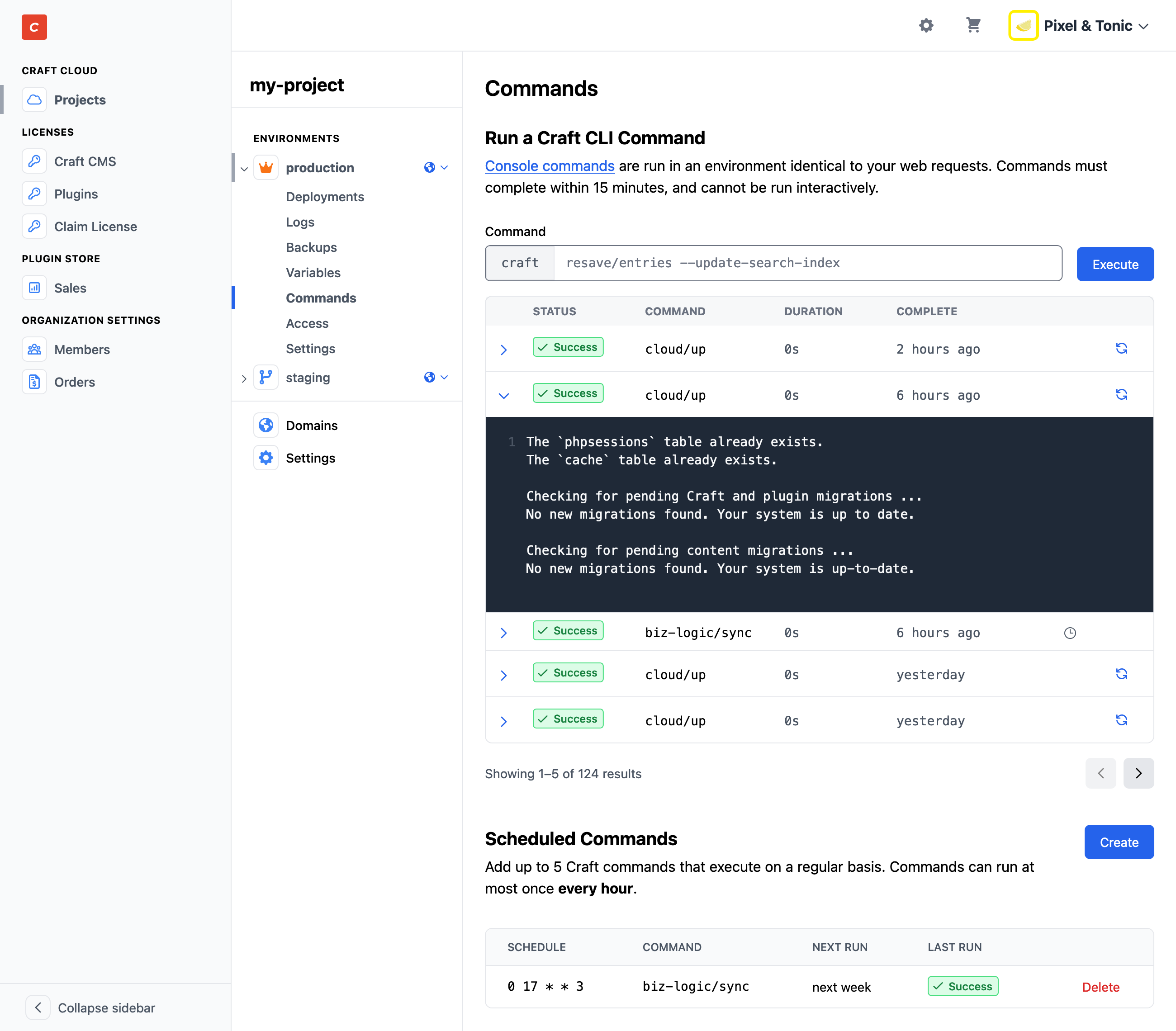
To run a command, enter just the segment following craft into the Command field. Press Enter or click Execute to send the command to Cloud.
Commands immediately enter Pending status, and are picked up by our infrastructure as soon capacity allows—usually within a few seconds. At that point, the command is marked as Running, and will resolve as either Success or Error.
#Logs
You can view output from any command by expanding its row. Scheduled commands also appear in the command history, and are indicated by a clock icon.
#Temporary Failures
If you suspect a failure was due to a temporary issue, but the command was otherwise correct, you can re-run it by clicking the circular arrows in any row. The prior command will remain, and a new one will be started.
#Limitations
Interactive commands are not allowed, so you must provide all required input as arguments and options. The text of your command (everything after craft) must fit within 255 characters, and it cannot include interpolation or other bash syntax.
Commands must complete within 15 minutes. Longer-running tasks may need to be split up (like resave/entries, using the --limit option), or take advantage of batched queue jobs.
There is no limit on the number of jobs you can run—concurrently or otherwise! We store command history and execution logs for a maximum of six months.